Notebook PC revolution - is it RIP for desktops?

This year could well be remembered as the year that notebook PCs finally bumped off their desktop siblings to become the PC of choice for the majority of computer buyers.
Given their sheer portability and versatility it isn't terribly surprising. Unfortunately, buying a notebook PC hasn't got any easier, and choosing the right notebook is still a matter of wading through a myriad of specifications and sales babble before choosing the notebook best suited to your particular needs.
Before you head off to your computer store, factor check the three gotcha's that most buyers overlook.
Weight: Look at the weight of any notebooks you're thinking of buying and make sure it suits the task you've got in mind - If you're looking for a travel companion, lugging around several kilo's of notebook simply isn't going to work. Conversely, a Lilliputian netbook won't cut the mustard for hard-core gamers. Don't forget to factor in the weight of AC adapters, external modules, and other accessories you're likely to take out on the road.
Battery life: Manufacturers always tend to be optimistic when it comes to battery life, so it's a good idea to spend some quality Google time doing some research on real world battery life once you've narrowed your options down to a select few models. Look at the number of cells the battery has. More cells equals more charge and a longer battery life.
Accessories: Security and productivity software, mice, notebook bags and an additional power adaptor plus a surge protector are all essentials. Unfortunately, most buyers forget to factor them into their laptop budget. If you've got a lot of peripherals (e.g. mice, printers etc.) connected to your notebook PC or you're likely to use it at several locations, consider a docking station or port replicator which will save you from having to plug and unplug peripherals. Either way, adding these in up front will help you avoid any unpleasant surprises at the cash register.
What are the options?
Whilst its easy to get bogged down in the gazillions of different brands and models of notebooks available, the first and most important question any potential buyer should be asking themselves should be "what am going to be using my notebook PC for?". Answering this will help decide what sort of notebook you're after. Broadly speaking, Notebooks tend to fall into several key form factors - each with a different set of pros and cons.
Desktop Replacement
Desktop replacement notebooks are built with enough raw grunt to do anything a desktop PC can. This means they're equipped with fast processors, gaming-capable 3D graphics cards, truckloads of RAM and roomy hard disks. A desktop replacement notebook should play all but the most graphically-demanding games and do multimedia on the go without breaking a sweat. As good as all this raw power may sound, it comes at a price: Beefy specs mean weedy battery life and shoulder-straining portability.
Desktop replacement notebooks are typically designed not to stray too far from a power outlet. A desktop replacement notebook PC is a good idea for gamers and power-users who want a setup that's portable enough to be carried from home to the office, where they're likely to remain plugged into the mains most of the time.
Mid-range notebooks
Typically offering the best specifications and price tag for the average user, mid-range notebooks tend to be the sweet spot for most laptop users. Where a desktop replacement notebooks deliver blazing performance and ultra-portable mobility, a midsize laptop is more of a jack of all trades PC.
Spec-wise, most mid-range notebooks tend to tick all of the right boxes for basic use (word processing, accessing the internet, burning CDs and watching DVDs). While smaller than their steroidal desktop replacement cousins, mid-range notebooks are good all-rounders.
Ultra-portables
Ultra-portable notebooks are designed to light and mobile whilst still offering enough computing power and features to operate as a primary PC. Typically the notebook of choice for frequent business travellers, ultra-portables often command a price premium.
Whilst more powerful than their netbook counterparts, their more svelte form factor is still a compromise between computing power and size, so gains in portability usually translate to weaker than desktop performance, more cramped keyboards and smaller displays.
Netbooks
Netbooks tend to be small, ultra-low-cost and low-power PCs that are typically a smaller and less powerful version of ultraportable siblings. Where ultra-portables aren't terribly cheap, netbooks with a 9- or a 10-inch display can be found for a mere fraction of the price.
The trade-off with netbooks comes in the form of tiny screens, and cramped keyboards. Low-end Netbooks such as the Dell Mini 9 or Asus's Eee PC tend to have miniscule storage and fairly anaemic processors, limiting their usefulness to surfing the web, checking email, and working on undemanding documents. Higher-end netbooks such as HP's mini 1000 offer more storage, allowing them to run a wider range of applications.
Although netbooks can be bought for under £500, upgrading the meagre memory fitted is a hidden cost that's easily missed.
Specs
Having worked out which notebook form factor is best suited to your particular need, the next step is to compare specifications and bang per buck. Some key specifications that apply across the board can make a huge difference to the usability of any notebook PC you're considering.
CPU: This is the brains and in essence, the engine that powers a notebook. Just like the engine of a car, raw power is a trade-off with energy efficiency. Finding the right balance between battery life and processing power is likely to be dictated by what you're most likely to use your machine for.
For data-intensive applications like video and photo editing or gaming, go for a powerful multi-core processor – sure it'll shorten battery life but you'll spend a lot less time staring at an hourglass waiting.
For more basic use (e.g. email, word processing and surfing the interweb, a basic processor is all you're likely to need, which is good news for battery life. For power users wanting computing grunt to go, Intel's Core 2 Extreme Mobile, Core 2 Quad Mobile or AMD's Turion X2 Ultra Dual-Core Mobile processors represent a great compromise between power consumption and computing power.
For those on a tight budget or not needing to compute the answer to life, the universe and everything, Intel's single-core Atom processors are an affordable option for low end basic users, whilst their Core Solo, Core Duo, Core 2 Solo and Core Duo offerings cost slightly more but are slightly more powerful than the Atom.
Memory: Random Access Memory (RAM) is the computer equivalent of a temporary note pad for short term data storage. Not only is RAM cheap as chips, but it makes a huge difference to the overall performance of a notebook.
Power users should aim for 3-4Gb of RAM, 2Gb is the ideal minimum (Windows Vista typically requires at least this just to run smoothly). Most PC stores will fit additional RAM modules for a small fee (which should also see the extra RAM covered by a workmanship guarantee).
Hard drives and optical disc drives on the other hand provide long-term data storage, retaining saved data even when your notebook is powered off.
Hard disk capacities typically start at 160GB and increase upwards depending on price. A key rule of thumb with hard disks is bigger is always better. Budget netbooks sometimes incorporate solid state disks (SSDs) instead of hard disk drives, which use electronic memory. SSD's tend to have significantly lower capacities than hard disks. With the exception of most netbook PCs, most notebooks also come with DVD writers (which are great for burning data backups to recordable DVD media or for catching movies whilst on the move).
Display and Graphics: Measured in inches diagonally from the top right corner to the bottom left, LCD displays have improved hugely in recent years with a growing number of manufacturers using energy-efficient LED backlighting to deliver RayBan-requiring screen brightness levels without hammering battery life.
Size does matter and screen size is a key factor figuring in the overall size and portability of any notebook you're looking to buy. For most people, the display needs to be at least 14" in order to be fully usable. Low cost netbooks tend to have 10"-12" displays, whilst high end notebook PCs can come with humungous 17" screens. If gaming or working with graphics is a priority, make sure any notebook you're considering incorporates an Nvidia or ATI mobile 3D accelerator with dedicated video memory (VRAM).
Wired/wireless connectivity: Getting online has gone from luxury to necessity - easy connectivity is a must. At the very least, any notebook you're looking at should have a dial-up modem, wireless (WiFi) and wired networking by default. Another nifty connectivity technology is BlueTooth which is really handy as you can use BlueTooth mice and reduce cable clutter in your laptop bag. Bluetooth also allows you to synching mail and address book information between the PC and many modern cellphones.
Card readers: Thanks to digital cameras and MP3 players, the number of memory card formats available has exploded. When adding new music to your MP3 player or emptying photos off your camera, card reader slots are incredibly handy. Ideally any integrated card reader should support SD MMC, XD and compact flash formats.
Other bits: Last but by no means least important is connectivity: USB is the default standard for connecting most peripherals such as printers, scanners, mice, joysticks, webcams and more USB ports are definitely a good thing. Look for at least 2 USB ports. PC cards are also a common form of expansion for notebooks, and most notebooks usually have at least two PC card slots. External display connectors will also allow you to plug into a larger screen back at home or the office, whilst audio inputs and outputs will let you listen to (or even record) music. HDMI output is especially useful for those with high definition televisions, as it carries both video and audio signals.
Style and Quality
Aesthetics will also play a big part in the buying decision. Whilst some like a shiny finish, others see it as a potential finger print magnet. Is the notebook's finish going to continue to look good after being repeatedly dragged in and out of its bag?
Another key point to consider before buying is usability. If you're looking to do a lot of typing, try typing a page or two of text on any notebook PC you're considering. Is the keyboard and trackpad comfortable to use? Does it have a comfy wristrest and are trackpad, power, volume and other buttons located sensibly?
Finally, but most importantly, have a play with any notebook you're considering and thoroughly check its build quality. Does its case feel weak and plastic rather than solid? Does the screen flex when opened and shut? Unlike their desktop PC siblings, notebook PCs can get a lot more knocked about so a solid build will greatly extend their life expectancy.
This article orignially appeared in the New Zealand Herald
Subscribe to Independent Premium to bookmark this article
Want to bookmark your favourite articles and stories to read or reference later? Start your Independent Premium subscription today.
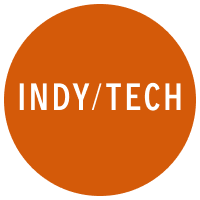
Join our commenting forum
Join thought-provoking conversations, follow other Independent readers and see their replies