How to free up storage space on a smartphone
In this app-tastic world, smartphone storage often struggles to keep up with our demands and a bit of regular weeding out is called for if you want to avoid the dreaded error message. Luckily, Hayley Tsukayama has some tips and tricks

Maybe you just got back from a holiday. Maybe you've been playing more games in the summer. Or maybe you're just holding out for an autumn smartphone upgrade. Whatever the reason, you're here, looking at an error message that tells you that storage on your phone is full. And now you're going to have to get rid of something.
Where to begin?
The first thing you should do when you see this message is take a quick look at what's eating up your space. For iPhone users, the "Usage" menu is your best guide; it's in the "General" section of your setting menu. Android users' menus vary, though you can normally get a read on what's what in the "Storage" menu of your general settings.
Usage menus are your best friend when it comes to storage management. From there, you have to make some tougher decisions.
Here are three common things that take up space on your phone, some suggestions for how to quickly free up space for your stuff, and how to manage those problems in the long run.
Movies, music and podcasts
Commutes, long trips, annoying colleagues: there are plenty of reasons that you might keep a stash of entertainment on your phone. It's nice to have all of that fun stuff on hand, but it's not doing you any favours when it comes to having free space on your phone.
Quick fix: there are almost always things you can delete. Take a quick inventory of all the things that keep you entertained on your phone – TV shows and movies take up the most space – and decide which ones you can afford to download again if needed. Let's be honest, you don't need the whole series of TOWIE at your fingertips. Not really.
Longer-term project: if there are no obvious things to delete right away, then there are some hard choices to be made about general entertainment management. Go after videos first, because they take up the most room and are probably best viewed on a bigger screen anyway. If podcasts are the main source of your storage woes, for example, you can go into the settings of each individual show and decide how many episodes you want to hold on to, and for how long. For example, you can decide to just hold on to the three most recent shows, or tell your phone to automatically delete an episode once you've heard it. The same is true for any periodicals you may have on your phone; even something as simple as tweaking your downloading preferences to stop your phone from picking up the latest issues automatically can work wonders for your phone's storage space.
If music is your issue, you may want to consider being a little more flexible about what comes into your daily playlist and limit it to a couple of favourite albums of the moment. Or you can consider opting for a streaming service such as iTunes Radio, Pandora or Spotify instead.
The dreaded 'out of memory' warning
Photos
We get it: your meals are pretty and your children and dogs are cute. But photos take up lot of room on your phone, and it's not always easy to decide which old memories have to go in order to record the new ones.
Quick fix: delete those duplicates. The secret to good mobile photography is to take lots of pictures in order to make sure that you're getting exactly the right shot, but this strategy will play havoc with your storage space. That's particularly true if you use options on your iPhone that keep both a high-definition and a normal-definition shot on the phone. In most cases, quickly weeding out the pictures that are obviously the same can at least free up enough space for you to take some more shots.
Longer-term project: to really fix this problem, you're going to have to plug your phone into your computer. (I know, I know.) But backing up your photos to your computer and then wiping them from your phone is the easiest way to keep things in check. If you want a physical copy of a phone photo, consider using services such as Fotobox, Kicksend or even the apps from Kodak to print nice, physical prints from your phone.
There are also several services to use if you want to back up your photos – in many cases, automatically. Google, for example, has an automatic upload feature that will put your photos into a private album on Google+, and even create mini-albums for you. Apple's iCloud storage, which you can turn on in the "Photos" preference pane of the Settings app, will also automatically back up your photos to shared stream of photos from all your Apple devices. Or, if you prefer to be a little more platform-agnostic, consider a service such as Dropbox's Camera Upload, which does the same thing. Going with a third-party service may mean you have to pay a subscription fee, but in most cases – as with Google, Dropbox or Apple – you can find a free option.
Apps
No matter what you want to do, chances are that there is an app for that – a modern convenience that can lead quickly to app overload.
Quick fix: games are often the storage-hog culprit when it comes to apps. If you have a couple that have lain dormant for a while, target them as the first to go. Just keep in mind that deleting games can be painful – it often resets your progress. Just look on the bright side: it means you can experience the whole thing over again.
Longer-term project: take stock of the apps that you really, truly need – ones you use at least once per day or more – and keep those. Then move on to the ones you use weekly, or monthly and work out your priorities from there. Organising apps by purpose (work, play, planning, etc) on your home screen is also a really good way to keep yourself in check.
And, again, this is where the usage menus really help. Figuring out why you use certain apps can really help you justify to yourself why a certain app does – or doesn't – deserve the precious space on your phone.
Copyright Washington Post
Subscribe to Independent Premium to bookmark this article
Want to bookmark your favourite articles and stories to read or reference later? Start your Independent Premium subscription today.
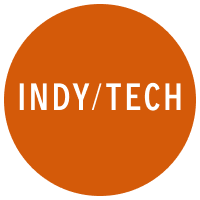
Join our commenting forum
Join thought-provoking conversations, follow other Independent readers and see their replies