Review: Microsoft's Windows 7
October 22 isn't only the launch day for Windows 7, but it's also D-day for Microsoft, which has copped a whole lot of flack over the last few years over the Windows Vista operating system.
Expectations, rumours and speculation have been running hot around the new OS, Windows 7, and based on my experience with a retail version of it, the reality really does exceed the hype.
Microsoft could've added some racing stripes to Vista and labelled the result Windows 7, but instead choose wisely to craft a fresh version of Windows, bringing a bunch of new features to the fore.
Compared to Vista, Windows 7 also seems to run on the smell of an oily rag. Microsoft list the basic requirements for Windows 7 as a 32 or 64 bit 1 GHz processor, 1- 2GB of RAM, 16-20GB of disk space, and a DirectX 9 compatible graphics card.
Expecting these specs to be more theoretical than practical, I was pleasantly surprised at how well Windows 7 ran on a low-spec HP NetBook. This said, for heavy duty gaming, multimedia and multi-tasking, allow for at least 4Gb RAM, a half decent graphics card, more hard disk space and a zippier CPU.
Look and Feel
Looks-wise, Windows 7 is superficially similar to Vista, thanks to its Aero glass look. Windows 7 takes things a step further with theme packages to change its look and feel. Microsoft bundles several theme packages, many of which will cycle through different desktop wallpapers.
On-screen gadgets are now no longer confined to a sidebar and can be positioned anywhere on the desktop, making customising Windows far more flexible.
Perhaps the most noticeable interface features of Windows 7 are its new taskbar. Where app designers filled Vista with endless intrusive pop up alerts, those have been relegated to the action centre so you can check them out at your leisure.
Launching or simply seeing what apps are running is also easy thanks to large taskbar icons. Hover your mouse pointer over an application icon and all its windows are previewed. Leave your mouse over a preview window and a full-sized preview of the program pops into view with all other open desktop windows becoming transparent.
Jump lists are another nifty feature. Right-click on any program icon pinned to the taskbar and you'll see a pop up list of files recently used with that program. In Internet Explorer, this shows recently visited websites, but it doesn't yet work in Firefox, so here's hoping Mozilla can get it sorted.
Microsoft also built in shortcuts that let you get the most of on limited screen real-estate. Drag a window to the top of the screen and it'll go full screen. For file copying, move one window to the far left edge of your desktop and the other to the far right - they'll both automatically resize to exactly half the desktop.
Drag them away from the edge and they'll return it to their original size. Reducing screen clutter is as simple as grabbing the title bar of the window you're working on with the pointer, shaking it and watching all other open windows minimise. These may sound gimmicky, but in practice they do make a difference to day to day computing.
If you've been one of many who've shied away from Vista with a bunch of ageing XP applications that that won't run under Windows 7, there' s good news and bad news.
The bad news is that they probably won't run directly under Windows 7, but the good news is that Windows 7 has an XP Mode. This creates a virtual Windows XP session that will enable you to run older and incompatible apps.
Using XP mode is as easy as installing the older application using the virtual XP option from the start menu and then running it just like any other Windows 7 app.
More Mobility
With notebook PCs the computing platform of choice, Microsoft has packed plenty of mobile features into Windows 7. The least obvious (yet most useful) is Windows 7 customisable power management features. In addition to easily customisable power management plans, Microsoft has finally come up with a workable form of hibernation. Shutting your notebook lid puts it to sleep, whilst re-opening it results in near-instant wake up.
While not likely to be supported by many existing notebooks, Windows 7 is also sensor-savvy and can use GPS, light sensors and 3G modems to bring some added intelligence into mobile computing. Notebook screens can be intelligently brightened and dimmed (to further conserve battery life), depending on ambient light levels. Location smarts can theoretically add smarts to Windows 7's integrated search capabilities.
Add to this a mobile control centre for quick access to frequently used mobile settings, easy to use wireless connectivity, and location aware printing (which automatically knows which default printer to use depending which network your notebook is connected to) and things are looking decidedly rosy for mobile users. Microsoft will also have a Windows 7 Starter Edition, which is designed for low-end notebooks and Netbooks, replacing XP without the performance penalties associated with migrating to Windows Vista.
Security
Perhaps Vista's biggest bug-bear was its over-zealous User Account Control (otherwise known as UAC, or universal annoyance control). Sneezing the wrong way near your PC usually resulted in pop up UAC windows asking if you really wanted to sneeze. Having this happen several times a day quickly became unbearable. UAC is back in Windows 7, but Microsoft has sensibly chosen to make it far less intrusive.
Windows 7 default UAC's setting will only notify you when an application tries change settings on your PC and will otherwise leave you in peace. UAC settings can also easily be tweaked thanks to a slider control which ranges from Vista level warnings through to 'never notify.'
Windows 7 also won't Auto-run external storage when you connect it, significantly reducing the scope for virus infections. You'll still need to add your own security software to Windows 7, but Microsoft has also tweaked the Windows 7 Firewall.
Where firewall settings under Vista were at best limited, Window 7's are far more granular, allowing easy access to features such as filtering outbound traffic.
Media, Devices and Searches
Microsoft have also refined Windows 7 media capabilities and now Windows 7 PCs can stream media to each other - even across the internet. Better still, doing so is so criminally easy that even I managed it without making a complete hash of things. Opening Windows Media Player, reveals a Stream option on its toolbar. Using a Windows Live ID you can associate other Windows 7's media players on other PCs, allowing you to remotely access media on your host computer. A minor downside however is that this is only available to PCs running Windows 7.
Those looking forward to a tweaked Windows Media Centre also won't be disappointed. Owners of TV tuner cards will be pleased to note that when forwarding through a recorded programme, you now get a thumbnail of the image at that point of the TV show which is incredibly useful.
Microsoft has finally decided to add DivX video support natively, as well as support for Apple's QuickTime (which means you no longer have to download Apple's resource-hogging QuickTime player) and AVHCD which means HD capable camcorders are also supported.
The Windows 7 Media Centre also has a nifty option to play your favourite music, creating a playlist of songs based on their ratings, how often they're played, and when they were added. Nicer still, you can also tweak how Media Centre decides what is a favourite tune - customising things to suit your musical needs.
Gadgets
Managing peripherals such as cameras, scanners, printers, and MP3 players is now done with the Device Stage which brings everything together, simplifying things greatly.
Not only is the device stage theoretically customisable (manufacturers could for instance add links to user manuals and FAQ's, or allow devices such as MP3 players to be synced) but the addition of a large photo realistic icon of the peripheral is also adds a stylish user friendly touch.
One of Vista's biggest selling points was its built-in search capabilities which made finding documents, files and images on large hard drives a relatively pain free undertaking.
Windows 7's real-time file indexing and search capabilities are a big improvement over Vista's. Typing in a search query in the start menu search box makes results appear almost instantly. Search results now incorporate file descriptions and previews are also available.
Managing files spread over multiple notebook and desktop PCs has long been the bane of my digital existence, but thanks to the Libraries feature, this has become significantly easier.
Files in multiple locations on multiple PCs and network drives can all be accessed as shortcuts in customisable library folders, leaving original content in its existing location.
Needless to say, this is a hugely useful way to manage the vast number of photos, music files and documents scattered across the various PCs in my house.
Verdict
After nearly a month with the final retail version of Windows 7 it's hard not to be impressed. Where Vista was a bloated monolith that seemed hell-bent on making its presence constantly felt, Microsoft has got Windows 7 right to the point where it unobtrusively lets you get on with the job at hand.
Getting Windows 7 on Oct 22 is a no-brainer if you're buying a new PC. Upgrading from Vista will also yield performance gains. Migrating from XP may require a fresh install but will give you a significantly more secure and stable PC.
Source: NZ Herald
Subscribe to Independent Premium to bookmark this article
Want to bookmark your favourite articles and stories to read or reference later? Start your Independent Premium subscription today.
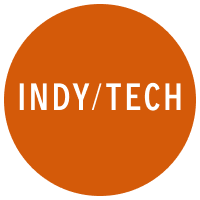
Join our commenting forum
Join thought-provoking conversations, follow other Independent readers and see their replies