Stick tricks - USB memory magic
If, like a growing number of people, you're in possession of a rarely-used USB memory stick, here's four simple but incredibly useful tips that'll not only give it a whole new lease of life but can also simplify your world.
Trick 1: Speed up Windows Vista
If Windows Vista is running like a slug with a tranquiliser habit, pull out your USB memory stick and make use of Vista's ReadyBoost feature. Doing so is as easy as plugging a ReadyBoost compatible USB memory stick into a spare USB port and then selecting "Speed up my system" when the AutoPlay menu pops up.
In non geek-speak, ReadyBoost turns your USB memory stick into a memory cache for frequently accessed data. Because a USB memory stick stores data in electronic memory, it can retrieve and send information many times faster a slower mechanical hard disk drive, significantly speeding up access to your documents and other data.
Trick 2: Ditch your Laptop
Lugging around a laptop can literally be a pain in the back, especially when you can create a bootable operating system complete with all your favourite applications and documents on a USB memory stick that's as light as a feather. If Windows is a must have, try MojoPac which will allow you to run Windows, complete with all your favourite apps and documents directly from your USB memory stick.
A basic freebie version of MojoPac can be found here whilst Penguin fans (or those with small USB memory sticks and older PCs) can opt for Damn Small Linux which takes up a mere 50Mb of space and will run on ancient, low spec PCs. Best of all Damn Small Linux won't cost you a red cent.
Trick 3: Create a PC Rescue Kit
If, like me, you've become the tame tech support person for friends, family, and other relatives, then having a USB memory stick on hand preloaded up with a bunch of nifty PC repair tools makes a whole lot of sense.
As one of the winners of a competition to come up with the best selection of applications able fit on a tiny 32Mb USB memory stick, the PC Repair Kit crams a huge amount of incredibly useful, and free apps for file recovery, anti-virus, anti-spyware, system information, system maintenance and so on. Getting your mits on the PC Repair System is as easy as downloading the PCRepairSystem.zip file from here and unzipping its contents onto a spare USB memory stick.
Trick 4: Keep Files Synced Stick
With a multitude of irreplaceable and constantly changing documents scattered across a motley selection of work and home PCs, keeping vital data at hand no matter where I am used to be bit of a challenge, until I started using SyncBackSE which provides a near idiot proof one-click means of keeping home and work files synchronised. A basic version of SyncBack is a doddle to install and can be had for free from here.
Choosing a USB Memory Stick
USB memory keys are pretty simple gadgets, typically consisting of a simple circuit board and memory chip. It's this chip that sets USB memory sticks apart from the run of the mill memory in your PC, which develops amnesia once you kill the power. The static memory used in a USB memory stick, on the other hand, doesn't need any power to remember the information it's storing (data stored on a flash drive can last up to ten years).
In a nutshell, this means USB memory sticks need no batteries and have no moving parts, making them significantly more reliable and robust compared to older storage technologies such as diskette (like anyone still uses those) and DVD-ROM media.
When shopping for a USB memory stick, the first thing to check out is its transfer rate. This refers to the speed that the USB memory stick can achieve when reading or writing data to and from a PC. As a rule of thumb, a basic USB memory stick should be able to transfer data at an average of about 10MBps to a PC speed and around 3MBps from your PC.
Higher end models should typically be able to read data at an average of 16MBps and write it at an average of around 32MBps. Most good USB memory stick brands should also indicate if they're fast enough to be ReadyBoost-compatible.
Last but by no means least, check out the design of any USB memory key you're buying. If attaching your USB memory key to a key-ring is a priority, make sure it's solidly built so it wont be easily lost. Equally important, check to ensure that whichever USB memory key you choose will fit into the USB ports on your PC, and that it won't obscure access to neighbouring ports.
USB Stick Pick - Lexar JumpDrive Secure II Plus
Available in 16Gb, 8Gb, 4Gb, 2Gb and 1Gb capacities, the JumpDrive mightn't be the cheapest USB memory stick in town, but it does offer some pretty nifty features that most of its cheaper counterparts are hard pressed to match.
Most notable is its built-in capacity meter which consists of a small e-ink fuel gauge on the side of the USB stick. Sporting 10 bars, it gives you an at a glance fuel gauge like view as to just how much (or how little) capacity you've got left. Whilst I wasn't able to obtain data transfer specs for the JumpDrive, it was fast enough to be used with ReadyBoost and managed to transfer large files at a fairly zippy clip.
Design-wise, Lexar have sensibly chosen to avoid bling, Instead opting for a matt black, no-nonsense finish that blends in well with most PCs. A blue Lexar logo flashes to indicate drive activity, but thankfully doesn't stay lit to distract you from valuable system-time.
While its sensible design means it won't set the world on fire, it also means it will easily fit all but the most exotic USB ports with little to no fuss whatsoever and won't obstruct neighbouring ports.
The JumpDrive also comes bundled with the Secure II Plus application which gives both password and encryption protection for keeping data private. The Secure II Plus software lets you create password-protected Encrypted Vaults that will automatically scramble any data saved onto them using 256-bit AES encryption which can also be password locked.
The Secure II Plus app works on Macs and Windows-powered PCs and also provides a File Shredder function which can securely nuke files so they can't be recovered.
This article originally appeared in the New Zealand Herald - http://www.nzherald.co.nz
Subscribe to Independent Premium to bookmark this article
Want to bookmark your favourite articles and stories to read or reference later? Start your Independent Premium subscription today.
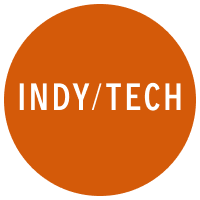
Join our commenting forum
Join thought-provoking conversations, follow other Independent readers and see their replies