Windows 7 beta - is Vista already dead?
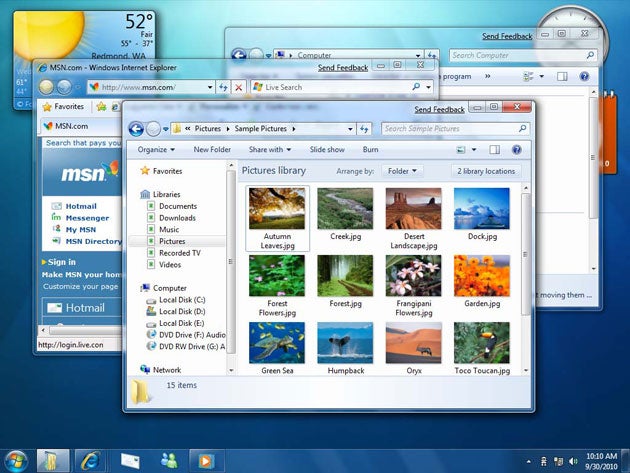
Is Microsoft's Windows 7 going to be the greatest operating system since sliced bread? Will it finally deliver on the promise of Windows after decades of duds and near misses? Copping a not too insignificant amount of flack off the back of Vista, Microsoft appears to be taking no chances with Windows 7 and in an unprecedented move have made it available as a free beta trial download to the public.
I'm a Vista fan-boy. I sold the very first copy in the world to Dan Carter and have been happily using it for the past 24 months and count myself as a Vista fan. Vista may have early problems, but it was still miles more stable than Windows XP (and sometimes dare I say it, even more reliable than Linux). With the release of Service Pack 1 and the subsequent stream of driver improvements and patches Vista has stabilised from a somewhat shaky start.
Installation
Having used Windows 7 Beta for the better part of two weeks, I'm pleased to report it takes Vista's strengths and manages to fixes most of its annoyances. I'd even go as far as saying that Windows 7 is perhaps one of the most complete and bomb-proof betas I've ever used.
Installing Windows 7 beta proved a painless process. After downloading the beta and burning it to a spare DVD-R, I then inserted it into an ageing notebook PC. Half an hour and a few re-boots later, I had a brand spanking new Windows 7 desktop. Out of the box (or DVD-R) driver support seemed to worked fine and after a further 40Mb of updates my notebook PC was running at its native screen resolution and was good to go.
Performance
Windows 7 feels significantly zippier than Vista and barely broke a sweat as I installed apps, downloaded documents, surfed, and transferred chunky files across my home network (usually simultaneously).
Unlike Vista, Windows 7 rarely thrashed my notebook's hard disk. Thanks to measures such as only including popular device drivers with the OS (the rest are available through Windows Update), stripping out optional features (but retaining an updated version of Paint, wordpad and calculator), a configurable System Restore (which can be set to minimise hard disk consumption) and the deletion of old updates by default Windows 7 can run on some pretty stingy PC hardware.
Whilst Windows 7 runs happily on high end PCs it can also run happily a lowly 600Mhz ultra mobile PC with a meagre 512Mb of RAM which would be a total mission impossible under Vista.
Microsoft lists the minimum specification for Windows 7 as being a 1GHz CPU (32- or 64-bit), 1Gb of RAM, 16GB of free hard disk space, Support for DX9 graphics with 128MB of memory (for the Aero interface) and a DVD-R/W drive.
Peeper-pleasing pixels
Whilst the user interface packs plenty of peeper-pleasing graphic eye candy, anyone hoping for a massive interface design shift is likely to be disappointed. This said, the interface differences are sufficiently subtle that anyone familiar with Windows XP or Vista will have a minimal learning curve under Windows 7.
In a nutshell Microsoft have developed what appears to be a much-improved version of the Vista interface that not only incorporates some nifty new tricks, but more importantly also manages to eliminate many annoyances.
The most noticeable Windows 7 change is more conspicuous by it absence. Vista's terrible User Account Control (UAC), which popped up to ask you if you really wanted to sneeze loudly has thankfully been pared back from its aggressive Vista defaults.
For the paranoid or deluded, the levels of UAC annoyance can be ratcheted up or down using a slider control with 4 levels ranging from "Never notify" where UAC is turned off through to "Always notify me" for Vista-like levels of UAC on steroids.
Under Windows 7, UAC is set to "notify me when programs try to make changes to my computer". If you make any changes UAC leaves you alone, however when an application makes a change, you'll be prompted. Interface and security sanity prevails at last.
Interface-wise, Windows 7 looks a lot like Vista after liposuction and cosmetic surgery. Much of Vista's cartoony interface elements have been replaced with more sophisticated, functional but less-cluttered versions. Add to this, a pile of really nifty interface tweaks, and things not only feel a lot more grown up, but also become significantly more useable.
Another biggie is Window 7's new Taskbar. Functionally it resembles the lovechild of Mac OS's X's Dock, and Vista's quicklanch bar, but is way more versatile. Clicking its icons launches programs (which can be customised) whilst the icons of running programs are also displayed.
A running application with several minimised instances or windows will appear on the taskbar as a single icon. Clicking it pops up a menu with real time thumbnails that can be closed or activated. Hover your mouse over any of the thumbnails and its corresponding window is bought to forefront, whilst other windows become transparent. Move your mouse off the thumbnail and the windows will return to their previous state. Called Aero Peek, this feature alone proved to be an incredibly useful means of sifting through the multiple apps I usually have running on my laptop's cramped 14-inch screen.
Right clicking a taskbar or start button icon brings up a Jump List, which is essentially a quick menu that is unique to every application, containing a bunch of useful options such as a "recently opened" list, or special functions such as quick access to browser bookmarks in IE8. Unfortunately jump lists are only available with Window 7's built-in apps, but third party support is expected to happen pretty quickly.
Equally appealing is the addition of Aero Snap desktop gestures which makes wrangling windows far more efficient. Shaking an open window with your mouse minimises all other open windows, allowing you to quickly de-clutter and focus on the window you're currently working on.
Drag a window to the top of the screen, it'll automatically maximise. Drag it back down and it'll return to its previous size. Drag a window to the right or left of the screen, and it'll maximise to take up that half of the screen (which is incredibly handy for comparing documents or dragging files between windows).
Other stuff...
Vista's Windows Sidebar gadgets are present and accounted for, but are no longer bolted onto a sidebar ghetto at the side of the screen. Gadgets are now completely standalone, and can be placed anywhere on the desktop.
The Aero interface is now a lot more tweakable via the customisation menu. The addition of a wallpaper slide-show (which changes wallpapers at preset time intervals) is likely to render a slew of third party apps redundant. Themes and the ability to tweak the Aero's glassy tint are all available via the customisation menu which also puts everything (e.g. wallpaper, screensavers and sounds etc.) in one tidy place.
Last but by no means least, system tray clutter has been reduced from a festering pile of useless icons under previous versions of Windows to a fully-clickable and customisable panel. System tray icons can be configured to always be on show or to only be visible when notifying you of relevant system events.
Other features, whilst less noticeable are also incredibly nifty. the "My Computer" icon has lost a syllable to become simply "Computer". Grammatical simplification aside, it now has an incredibly handy option to hide all empty drives, so card readers, my USB sticks and other empty storage devices needn't clutter up the screen with a vast list of empty devices, appearing only if storage media is inserted. The capacity bar showing remaining storage space is also available on other drives too, not just hard disks which is very handy.
The verdict
Where previous OS betas I've tried have tended to be a nightmarish mess of unstable system errors, Microsoft has amazingly managed to deliver a relatively solid beta with Windows 7.
Not only does it feel faster and more stable than pre SP1 Vista, it has also managed to run all my Vista apps (sometimes with the help of the Compatibility Wizard) with little to no fuss. Whilst many are likely to see it as a polished version of Windows Vista, Windows 7 delivers a slew of genuinely useful tweaks that that simply make a whole lot of sense.
This article originally appeared in the New Zealand Herald - http://www.nzherald.co.nz
Subscribe to Independent Premium to bookmark this article
Want to bookmark your favourite articles and stories to read or reference later? Start your Independent Premium subscription today.
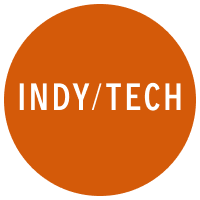
Join our commenting forum
Join thought-provoking conversations, follow other Independent readers and see their replies