The Independent's journalism is supported by our readers. When you purchase through links on our site, we may earn commission.
Google Your Timeline: How to disable the app tracking your movements minute-by-minute
Google launched the feature as part of a gradual roll out

Google has introduced a fun new feature that allows users to track and store their every movement, minute by minute.
If this doesn’t sound like your cup of tea – and who can blame you? – here’s our guide on how to disable the new feature.
Your Timeline feature is relatively easy to disable by going onto the webpage here, and in the bottom left corner simply selecting ‘Pause’ on Location History. This will stop the feature.
If you want to stop your phone sending information, which the above does not do, here are the following steps:
On android
- Open App drawer, select Settings then Location.
- Find Google Location Settings and individually switch off both Location Reporting and Location History.
- Underneath Location History, select ‘Delete Location History’ to wipe clean the cache of locations.
- You need to remember to do this for every Google account you have registered.
On iPhone
- Open Settings, select Privacy and then Location Services
- Either disable all Location Services using the slider at the top, or scroll through the list to decide on a case-by-case basis which apps you want to allow.
- Right at the bottom select ‘System Services’ and decide what features you want to allow. You can have a read of Apple’s description of what the features allow here.
Users who have disabled all these location-finding features will find that many popular apps may no longer work. It is probably worth examining which apps you use frequently (for travel, for example) and then working through each on a case-by-case basis.
Subscribe to Independent Premium to bookmark this article
Want to bookmark your favourite articles and stories to read or reference later? Start your Independent Premium subscription today.
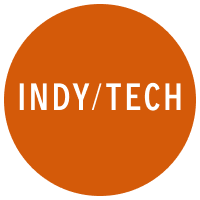
Join our commenting forum
Join thought-provoking conversations, follow other Independent readers and see their replies