Windows 10: What are the problems at launch and how do I fix them?
Microsoft hopes that this launch will be more successful than the disastrous Window 8
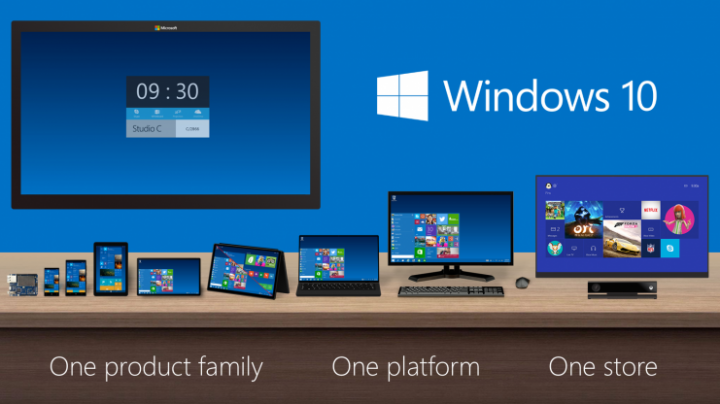
Microsoft has launched Windows10, offering users a free upgrade.
The much-heralded upgrade, rolled out to Microsoft users gradually, has so far garnered a positive response, with most critics advising users to upgrade. But there have been a number of small glitches.
What’s gone wrong?
Forbes reported that in the run-up to the main event, users were claiming the Microsoft update was automatically installing new drivers on their systems.
The Windows driver disrupted multi-monitor setups, SLI configurations and – in some cases – pushed Windows into emergency recovery mode.
It is thought that the new Windows10 driver disrupts third party drivers already present on systems, precipitating a clash as the software fights to update, and generally causes problems for you and your PC.
How do I fix this?
The easiest way is to uninstall third-party drivers and hand over all access to Microsoft. Other options include hacking the software, but as Microsoft have promised rolling updates (as well as to listen to customers following the disastrous Windows8 performance) this may be a short-term solution.
Alternatively, users should opt for the ‘slow ring’ of updates and upgrade a month after the ‘fast ring’ users – and hopefully when these initial bugs have been ironed out.
Anything else I should know about?
There are some reports that users who have upgraded have been unable to activate the system following installation. Microsoft confirmed they are working on this problem.
One big red flag, if you are at all security conscious, is the new wi-fi password sharing tool. In theory, this makes perfect sense: users can share their wi-fi network access with Facebook, Skype and Outlook contacts, including the spam. Unfortunately, this includes your (admittedly encrypted) password.
To disable this feature, go to Wi-Fi, select Network Settings, then Manage Wi-Fi Settings and clear all the boxes there.
Subscribe to Independent Premium to bookmark this article
Want to bookmark your favourite articles and stories to read or reference later? Start your Independent Premium subscription today.
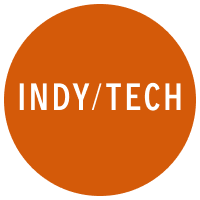
Join our commenting forum
Join thought-provoking conversations, follow other Independent readers and see their replies