The Independent's journalism is supported by our readers. When you purchase through links on our site, we may earn commission.
Superfish: how do you know if your computer is affected? And how do you get rid of it?
It was revealed yesterday that Lenovo computers had shipped with a dangerous piece of Adware, unknown to customers. Here’s how to check if you were hit

The Superfish adware that was revealed yesterday to have been installed onto Lenovo laptops could allow hackers to watch your internet activity and compromise your security and privacy. It could hit any computer – not just Lenovo ones – so here’s how to check whether you’re affected and deal with it if you are.
As well as injecting ads into your internet browser, Superfish makes your PC insecure, researchers said yesterday.
To check whether it is active on your computer, head to the Superfish CA Test on all of the browsers that you have installed. The page will tell you if it’s installed.
To uninstall it if it is, head to the Windows Start menu. Search for “Uninstall a program”, launch the app, and look for “Superfish Inc VisualDiscovery”. Click to uninstall, and that should get rid of the application.
Then, to uninstall the certificates, go back to the Start menu and search for “certmgr.msc”. Launch that and click through to the Certificates menu. Find anything there that has the word “Superfish” in it, and delete them by right clicking.
That should leave your computer free of Superfish. To check, restart your computer and head to the test again.
While some have suggested that the deletion and removal of the certificates might not make computers entirely safe, that is Microsoft’s recommended path.
The only way to be absolutely sure that Superfish is not installed is to wipe the computer and re-install the operating system. As well as getting rid of Superfish, that will also delete the other bloat that can often come with manufacturers’ installs of Windows. Full instructions on how to do so can be found on Microsoft’s Windows website.
Subscribe to Independent Premium to bookmark this article
Want to bookmark your favourite articles and stories to read or reference later? Start your Independent Premium subscription today.
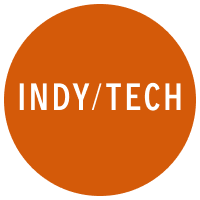
Join our commenting forum
Join thought-provoking conversations, follow other Independent readers and see their replies