The Independent's journalism is supported by our readers. When you purchase through links on our site, we may earn commission.
Windows XP comes to an end: Your guide to surviving the XPocalypse and upgrading to pastures new
Can you upgrade to Windows 7 or Windows 8 or should you just get a new computer? Read below to find out what to do after XP

After more than 12 years in service, Microsoft has finally ended support for Windows XP.
This doesn’t mean that computers running the operating system will stop booting, but they will become drastically more susceptible to hackers as the company’s stops issuing security updates and providing technical support.
For big institutions with a lot of computers running XP the inertia has proved too much, and many - including the UK government - have caved, paying millions to Microsoft to negotiate custom support deals.
Estimates vary but it’s thought that as many as a third of the world’s computers are still running the operating system and Microsoft themselves have said that infections for XP will rise 66 per cent after 8 April. The question is, if you’re still running Windows XP - what do you do now?
In the long term you only have two new options: buy a new computer or upgrade to Windows 7 or Windows 8.1. We’ll deal with those options in a second, but if you’re not ready to make a quick switch over then there’s a couple of things you should do if you’ll still be on XP over the next couple of months.
Firstly, make sure the software you have is as up to date as possible. That means grabbing any security fixes you may have missed from Microsoft’s website and making sure you’ve got some (non-Microsoft) anti-virus software installed.
You should also switch from Internet Explorer to a different browser such as Firefox or Chrome. Google will be supporting their browser on XP computers until April 2015 while Mozilla haven’t announced an end date to support for Firefox. Of course, if you want to keep really safe then you’d be best advised just to stay off the web altogether, though for many users this won’t even be an option.
Another option is to switch from using an administrator account to a limited account for tasks like checking your email (where you might accidently download that pesky malware). This means that if a hacker does start riding along on your computer at least they won’t have administrator-level access.
However, we have to stress that even these steps are just temporary measures and aren’t enough to protect you in the following months. One way or the other you need to upgrade.
Whether you’re buying a new computer (a separate decisions altogether –do you stick with a desktop or switch to something more portable?) or simply upgrading your current operating system you’ll have to choose between Windows 7 and Windows 8.
30 years in the making: Windows through the ages
Show all 9Windows 7 will be most familiar to Windows XP users, offering with a similar looking desktop and start menu layout while Windows 8 is a little more adventurous. Although it was originally designed with touchscreen systems in mind it does include a desktop mode – and Microsoft have recently suggested that the start menu will be making a comeback in future updates.
Whichever upgrade you go for you’ll need to check your computer meets the minimum system requirements for either system. For either Windows 7 or 8 you’ll need at least a 1GHz processor, 1GB of RAM and 16GB of hard disk space (see here for full requirements Windows 7 and Windows 8).
However, the requirements listed above are extremely generous and to run an operating system that doesn’t collapse every 30 minutes you’ll want at least 4GB of RAM, a 2GHZ processor and 500GB of storage. Buying a computer or laptop with these specs shouldn’t set you back more than £300.
If you’re still planning on upgrading then Microsoft offers some great guides on their own website, meaning that you can download your new operating system and transfer all your old files without ever leaving your computer. Click here for Windows 7 and here for Windows 8.
If you’re not sure about which you’d prefer then we recommend that you go into a store to have a play around with both. Windows 7 is certainly the more intuitive to use after Windows XP, but it’s worth remembering the obvious: this too is an ‘old’ operating system. Microsoft will be adding more updates to 8 over time while Windows 7 will be the first to get the chop - just like XP.
Update: As many of our readers have pointed out there are, of course, other options out there apart from Windows, including switching to Apple or trying out one of the great array of Linux distros. If you're interested in these then we suggest checking out this guide to the open-source world.
Subscribe to Independent Premium to bookmark this article
Want to bookmark your favourite articles and stories to read or reference later? Start your Independent Premium subscription today.
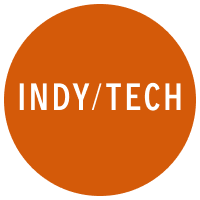
Join our commenting forum
Join thought-provoking conversations, follow other Independent readers and see their replies