12 features you probably didn't know exist on WhatsApp
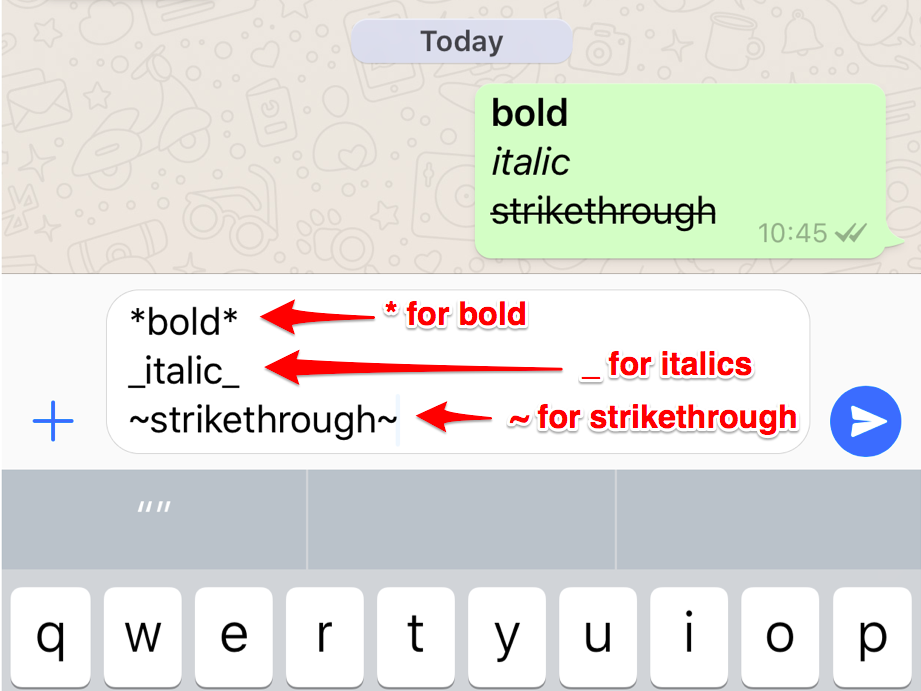
WhatsApp's core messaging function is pretty easy to use.
But there's a lot more to the Facebook-owned messaging service -- which surpassed 1 billion users in February 2016 -- than most of its users possibly know.
We take you through some of its most useful but less well-known features, including how to get WhatsApp on your computer, how to switch phone numbers on your account, and its newest Snapchat-like feature "status."
1. Stop photos and videos you receive in chats (WhatsApp media) from automatically downloading onto your phone and taking up precious space.
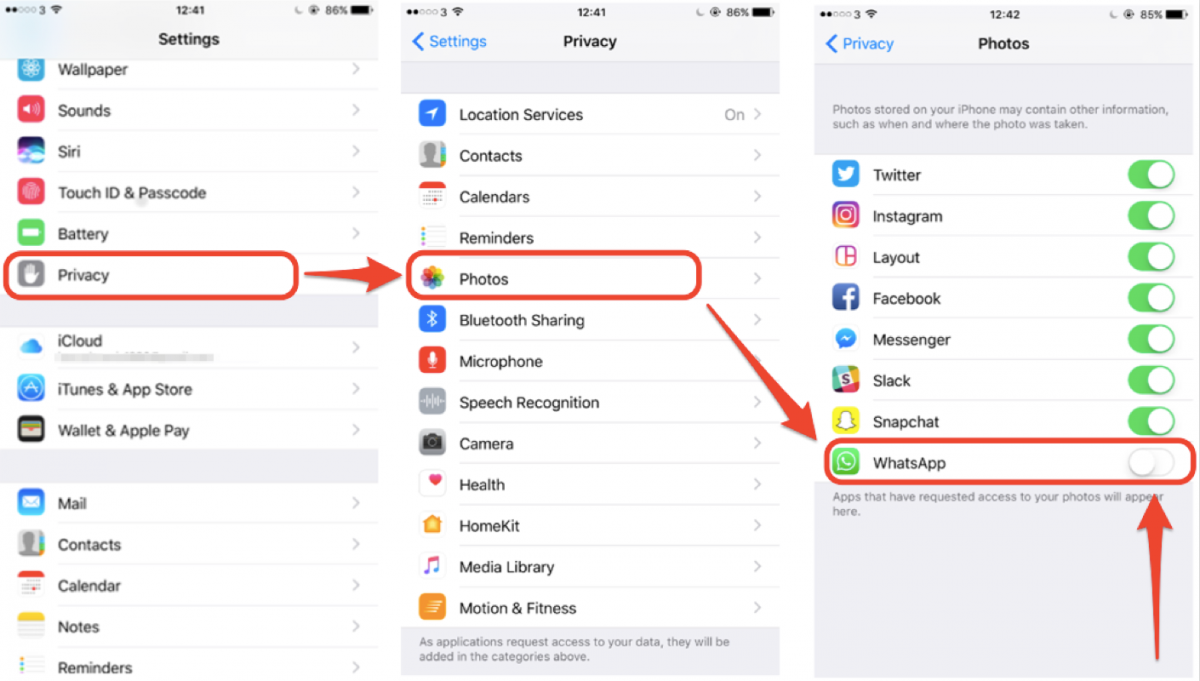
On an iPhone, go to Settings > Privacy >Photos > Tap to toggle off the WhatsApp button
2. Use WhatsApp on your computer just like you do on your phone with the web app "WhatsApp for Desktop."
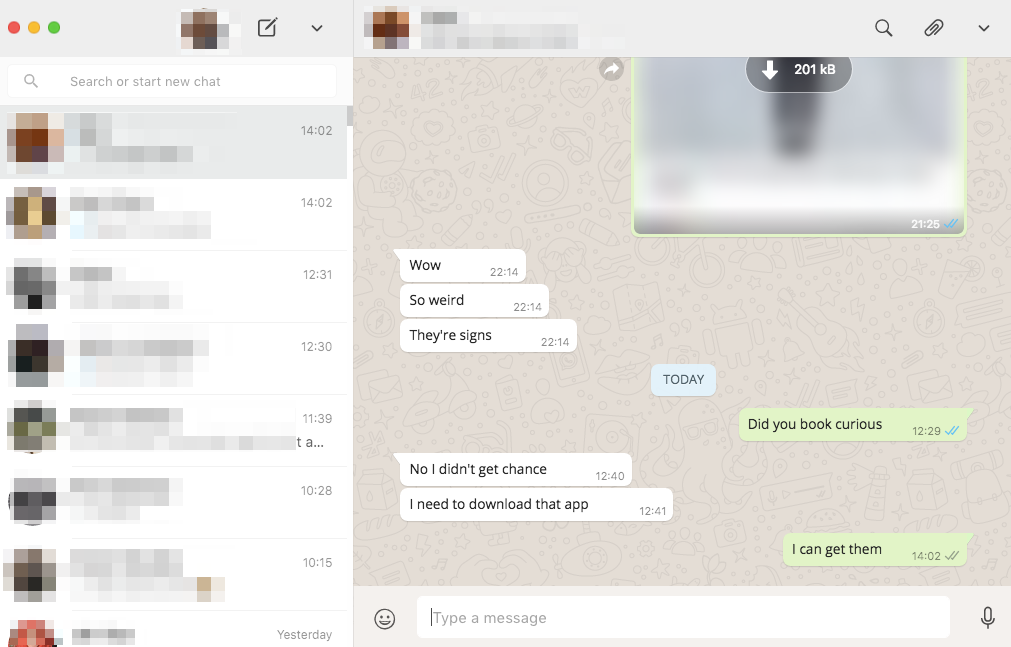
You'll need to scan the barcode from the WhatsApp app on your phone to set it up. It's pretty simple.
In your phone's WhatsApp app, go to Settings > WhatsApp Web/Desktop and scan the barcode on the desktop app.
3. Mute group conversations if they are very active and interruptive.
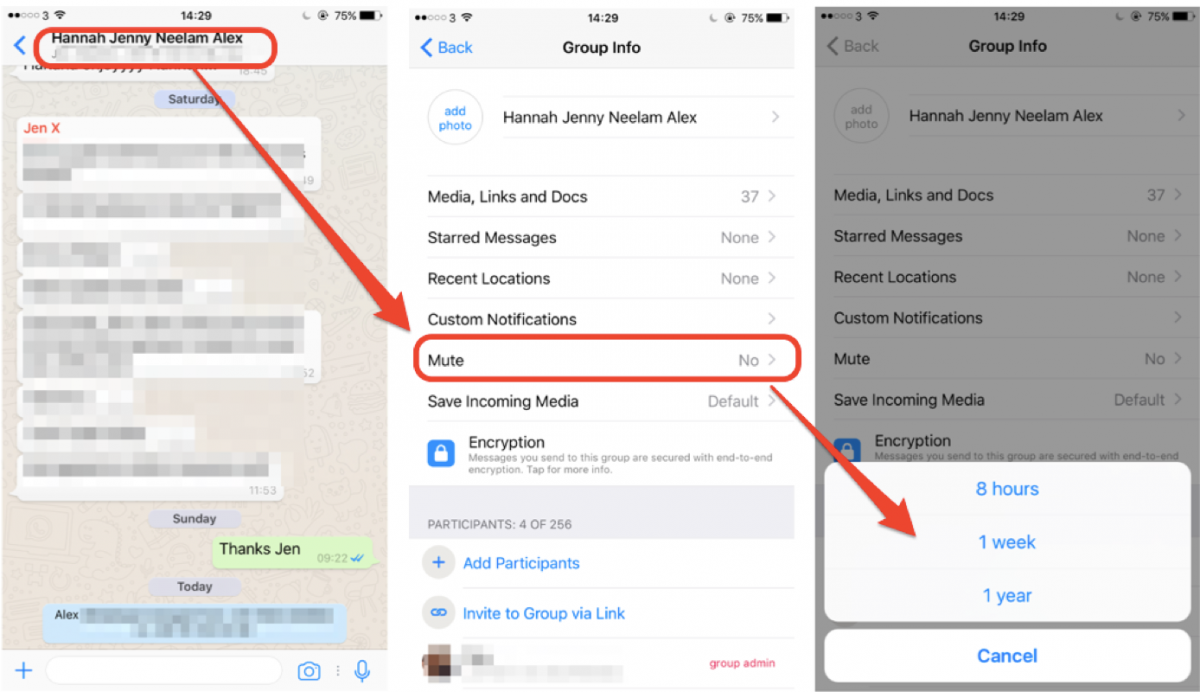
4. Reply directly to a message buried in a thread.
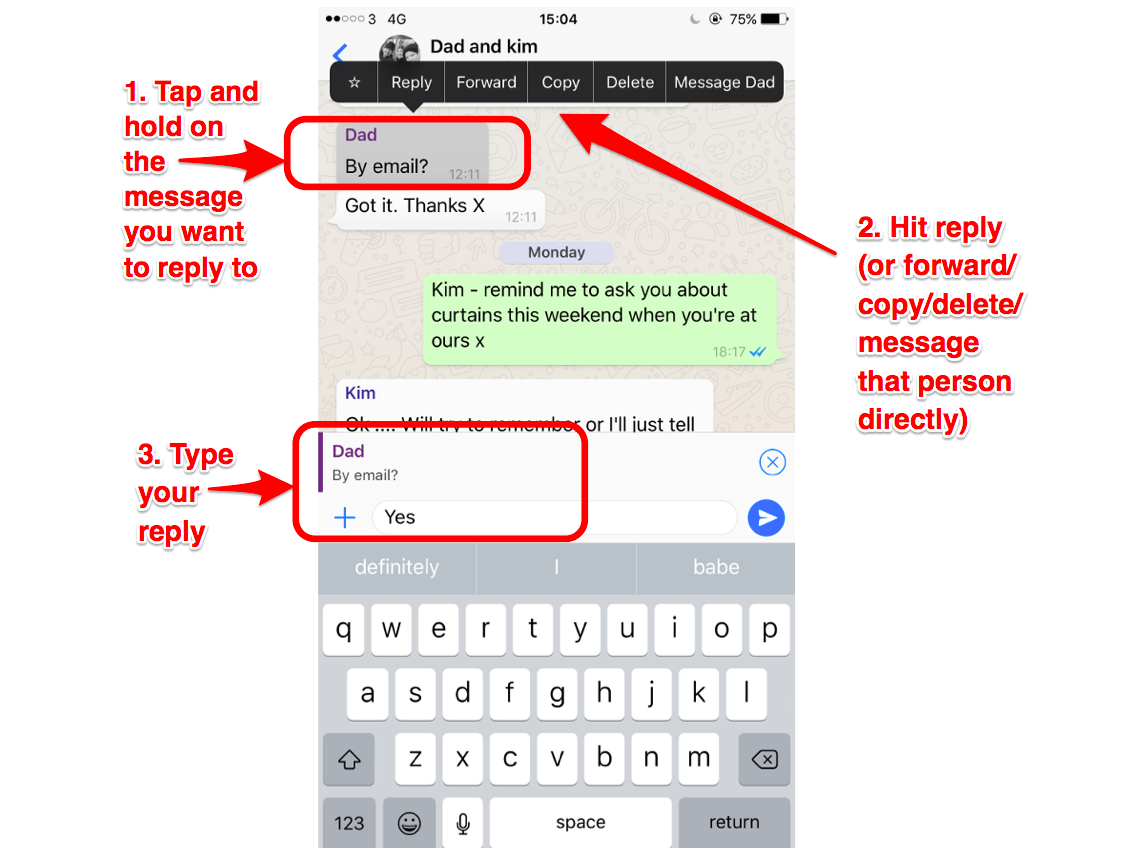
Your reply will send with the message you are responding to embedded above it — similar to a how "quote retweet" works on Twitter.
5. Share and send photos, videos, or GIFs broadly or with specific contacts on WhatsApp on its recently launched status update feature.
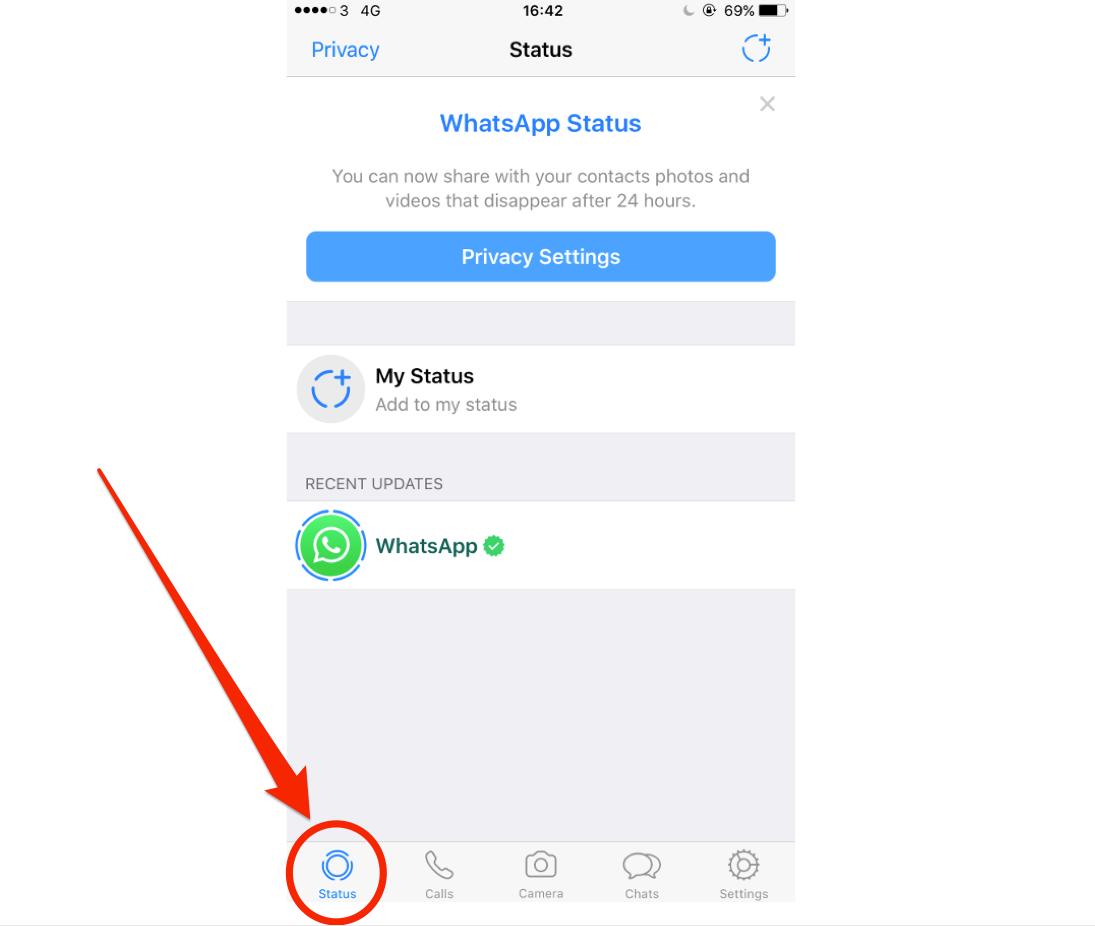
You might have to update your app to see this one, it only launched this week.
You can choose to send your "status" to all your WhatsApp contacts, contacts "except," or select a specific list of contacts. Whoever you send it to, it will disappear after 24 hours. When you tap to add "My Status" for the first time, after you create your status (photo/video) it will give you the option to choose who you want to send it to via a pop up. Choose "Privacy Settings" in the pop up and from there select who you want to share it with.
6. Turn off your read receipts.

Go to Settings > Account > Privacy > switch off Read Receipts. If you switch off "last seen," people will still be able to see when you've read their message (via the double blue tick), but they won't be able to see when you were last online.
7. Switch numbers easily.
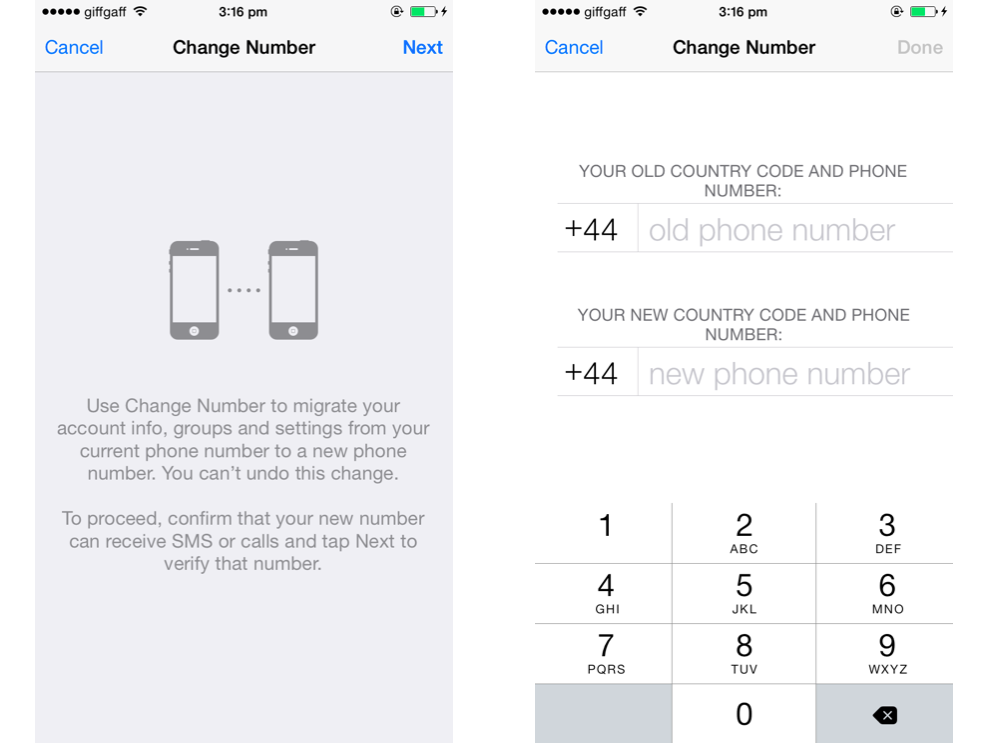
The WhatsApp service is linked to the first number you enter and verify. This "number" will then follow you onto your next phone, even if you have a new number. If you get a new number, you can change your WhatsApp number quite easily by going to Settings > Account > Change Number and following the steps from there.
8. Back up your WhatsApp chats and media.
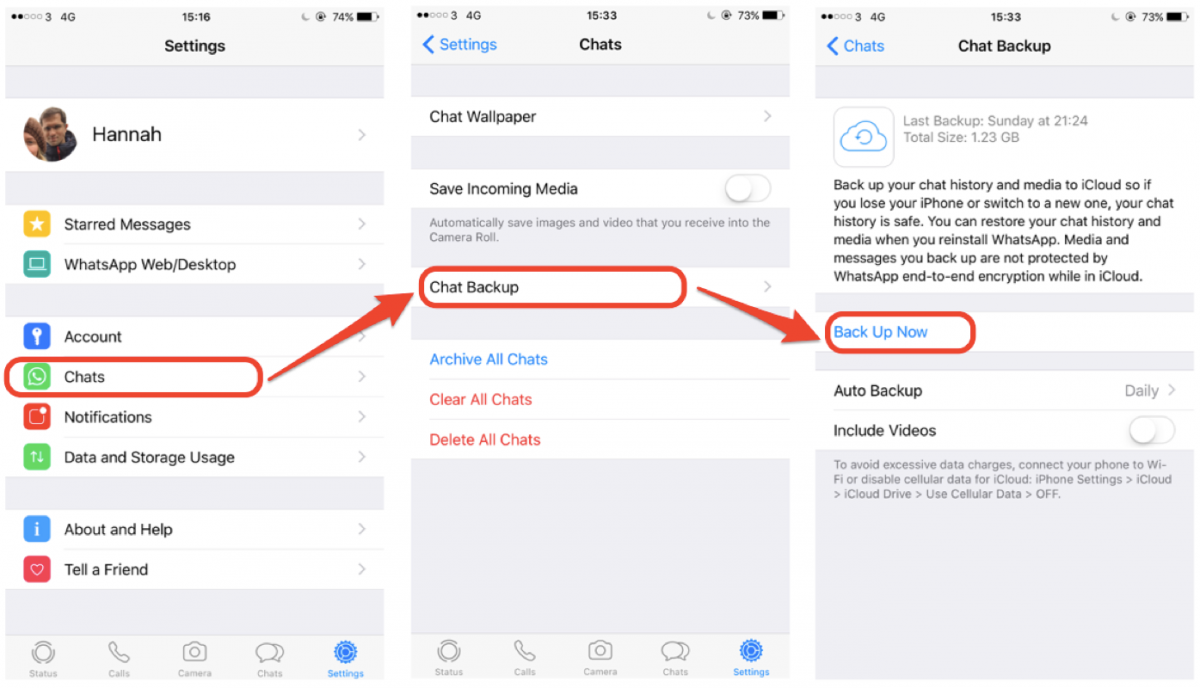
If you're switching phones and you don't want to lose your chat history, make sure you back up your chats. Go to Settings > Chats > Chat backup Of course, you can set it to auto backup on a daily, weekly, or monthly.
9. Use Italics, bold, and strikethrough.
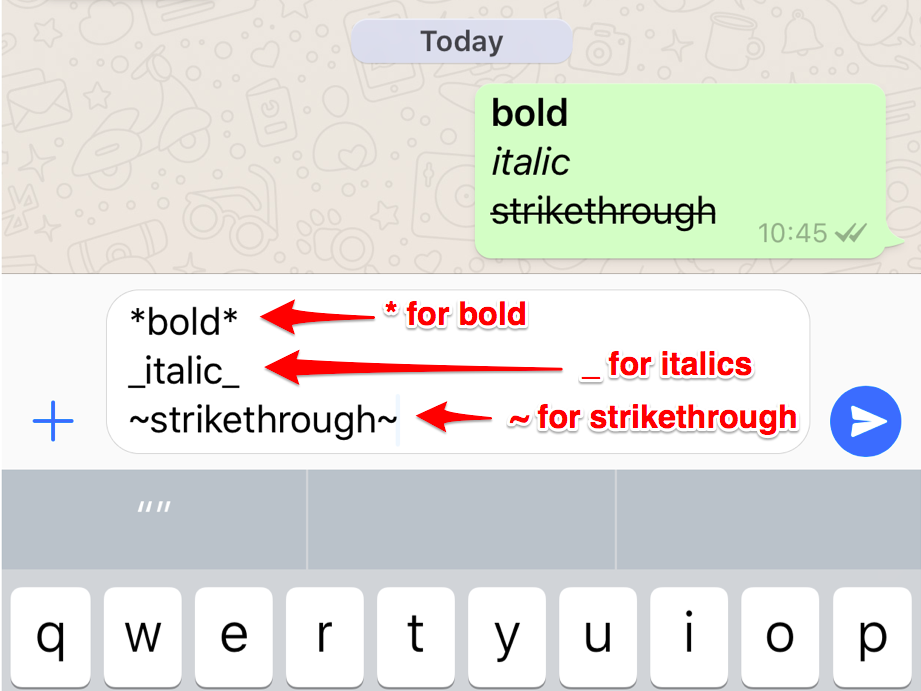
As per the screenshot, it's a "*" either side for bold, "_" either side for italic, and a "~" for strikethrough (though we're struggling to figure out what that's useful for).
10. Make video calls.
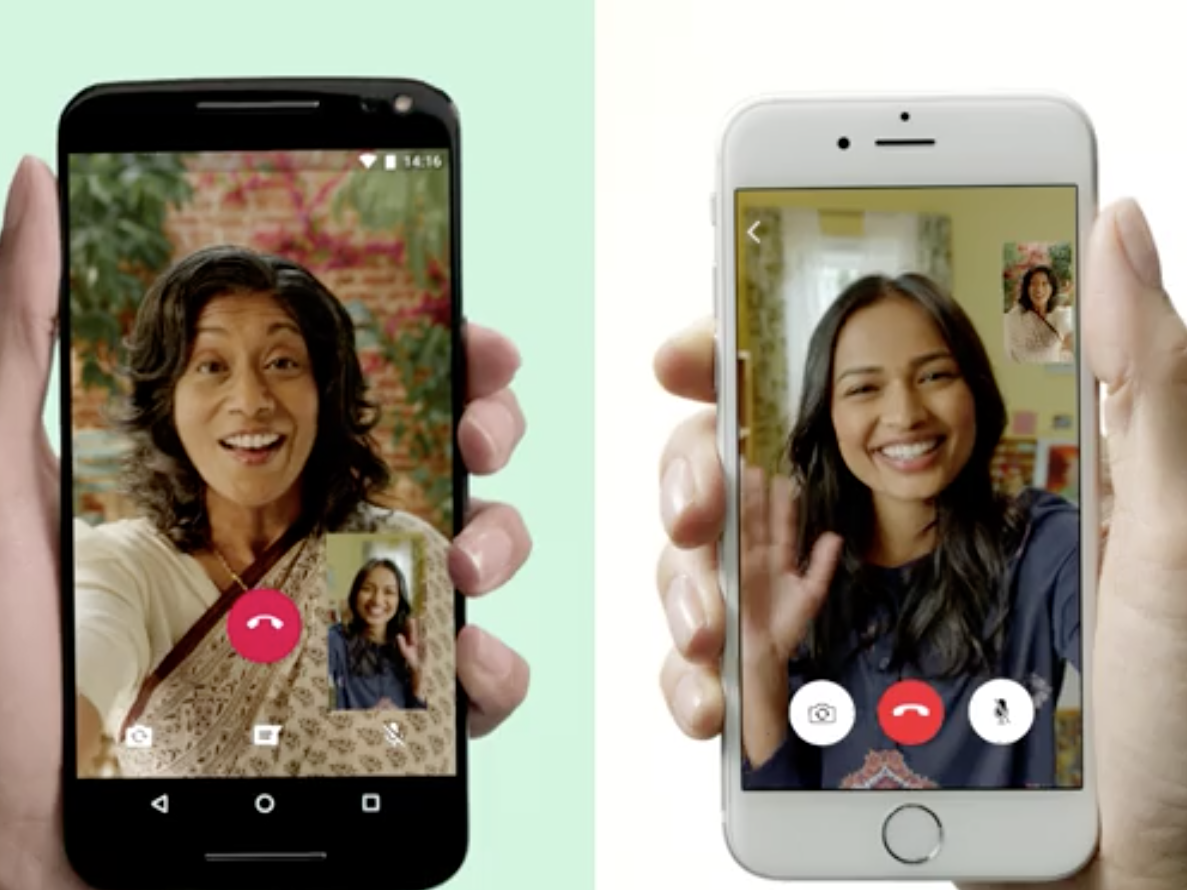
11. Blast out a message to multiple contacts at once.
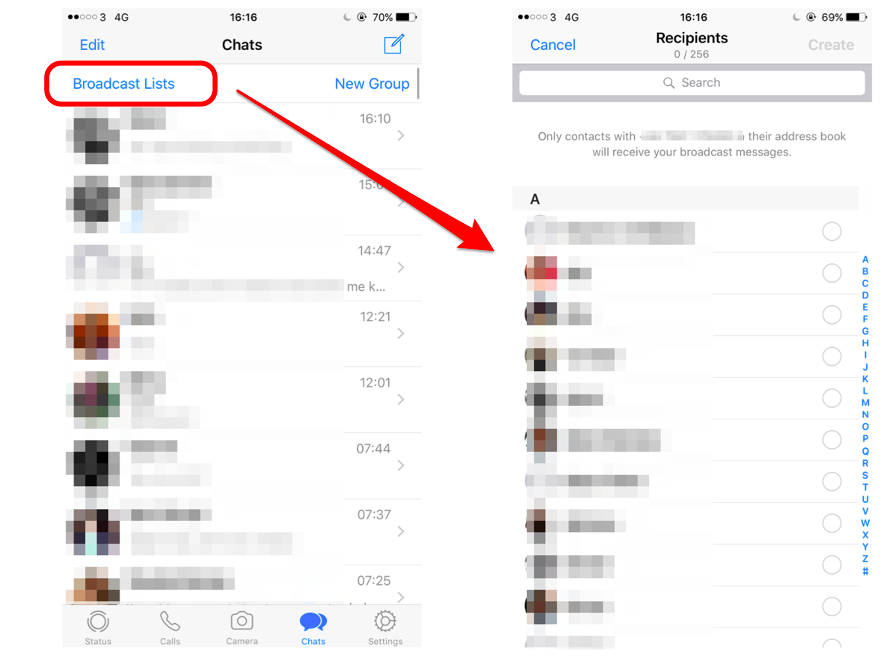
12. Stop all WhatsApp notifications from interrupting you by popping up on your screen.
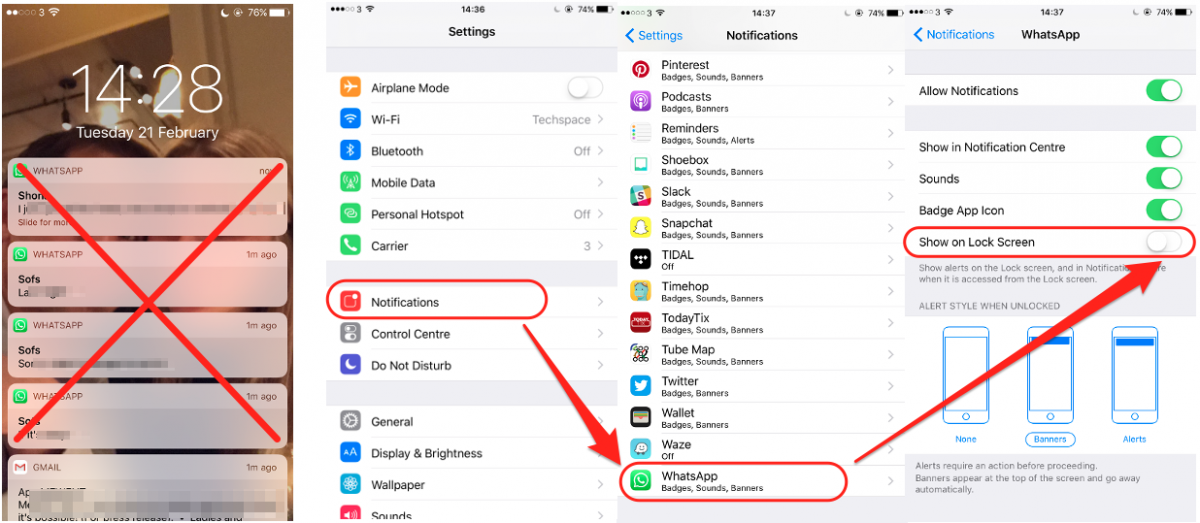
Read more:
• Chancellor Philip Hammond is being asked to look into Uber's tax arrangements Shona Ghosh 6h 110
• Everything you need to know about 'American Gods' — a TV show that could be bigger than 'Game of Thrones'
• Here's how much the relaunched Nokia 3310 will cost
Read the original article on Business Insider UK. © 2017. Follow Business Insider UK on Twitter.
Join our commenting forum
Join thought-provoking conversations, follow other Independent readers and see their replies
Comments