iPad Pro: How Apple's tablet can make you into a painting master – or almost
Unlimited undos and no paints to clean up mean that the iPad Pro can be the ultimate place to learn how to paint

How creative are you? When the Apple iPad Pro was released last autumn, I interviewed several artists who had just started using the advanced tablet and its clever, super-precise Pencil. The results they came up with were phenomenal and used some of the inexpensive, or free, apps available for general use on the iPad.
My own attempts, however, were frankly rubbish. The apps did everything they could to help, and confirmed what Tim Cook told the Independent at the time, that Apple has always sought to help creativity flourish.
So an invitation to a life-drawing class at the Royal Academy to see if I could manage something a little more imaginative was not to be missed.
It took place in the Life Room in the academy’s building in Piccadilly, London. A room that has been used for hundreds of years by illustrious students of the academy, and which could take those students literally years to be deemed good enough to enter.
The room still features a light box, a cumbersome container hanging from the ceiling on a curved rail. It’s full of lights (previously candles) and is heaved around the room by rope to illuminate the artist’s subject best.
Mostly, students still use paint or charcoal and paper or canvas, but iPads are allowed.
The class I’m in has been primed to use Procreate, a stunningly lavish and comprehensive app that offers granular control over brush size, opacity of paint and the great digital advantage of undo. You can remove your brush stroke or other command up to 250 times. Procreate costs £4.49, a steal given the app’s sophistications. There’s even a free iBook to guide you through the minutiae of effects possible, which is worth a read.
One of the key features is layers. Instead of slapping everything down together, making it difficult to undo a brush stroke made half an hour ago that you’ve now changed your mind about, you create a layer for the background, another for an outline, say, and so on.
This was tutor Mark Hampson’s first clue as to how to make good use of Procreate. His initial challenge was for us students to attempt to capture the life model in front of us in three minutes. In fact, many of his exercises had this short time limit, encouraging a speedy, athletic response to the subject rather than dwelling on it too long.
He also got us to create another layer and just pick out the shape of the model with tiny crosses at key points, almost like a less-detailed dot-to-dot outline. Procreate lets you duplicate layers, too, so the next exercise – to outline the shape of the model without removing the Pencil from the tablet – was done on a separate layer.
Next, we swapped our iPad Pros with a fellow student, following the instruction to do whatever we wanted to their artwork. It turns out, astonishingly, that the gurning smiley cartoon face I put on top of the next student’s careful portrait wasn’t fully appreciated, so all parties were glad I was using a duplicate.
There was an amazing amount of detailed learning (for a novice like me, at least) in the hour or so of the class. Such as the importance of the background, painting the subject through the negative space around the model and the need to look at the subject more than at the canvas/iPad. There was an explanation of why artists are sometimes seen holding up the paintbrush and squinting as a way of measuring proportions and more. The iPad Pro Pencil is brilliant for this, thanks to the silver band near the top which offers a useful measure.
For all this, the biggest learning for me came when Hampson invited us to take a photo with the iPad Pro camera and import that as a layer. Suddenly the proportions I’d come up with were replaced with ones which actually resembled the model. I asked if this was cheating but, happily, Hampson says there’s no such thing. The class wasn’t enough to turn me into a great artist but it was certainly fascinating and a lot of fun.
In my attempts post-class, the use of a photograph as a base from which to draw, paint and colour has been a revelation. Creating a painting from a photograph of my dog sitting on an armchair was pretty satisfying, though the more I tried to use the photo and match details, the more painstaking it all became. Thank goodness for multiple undos.
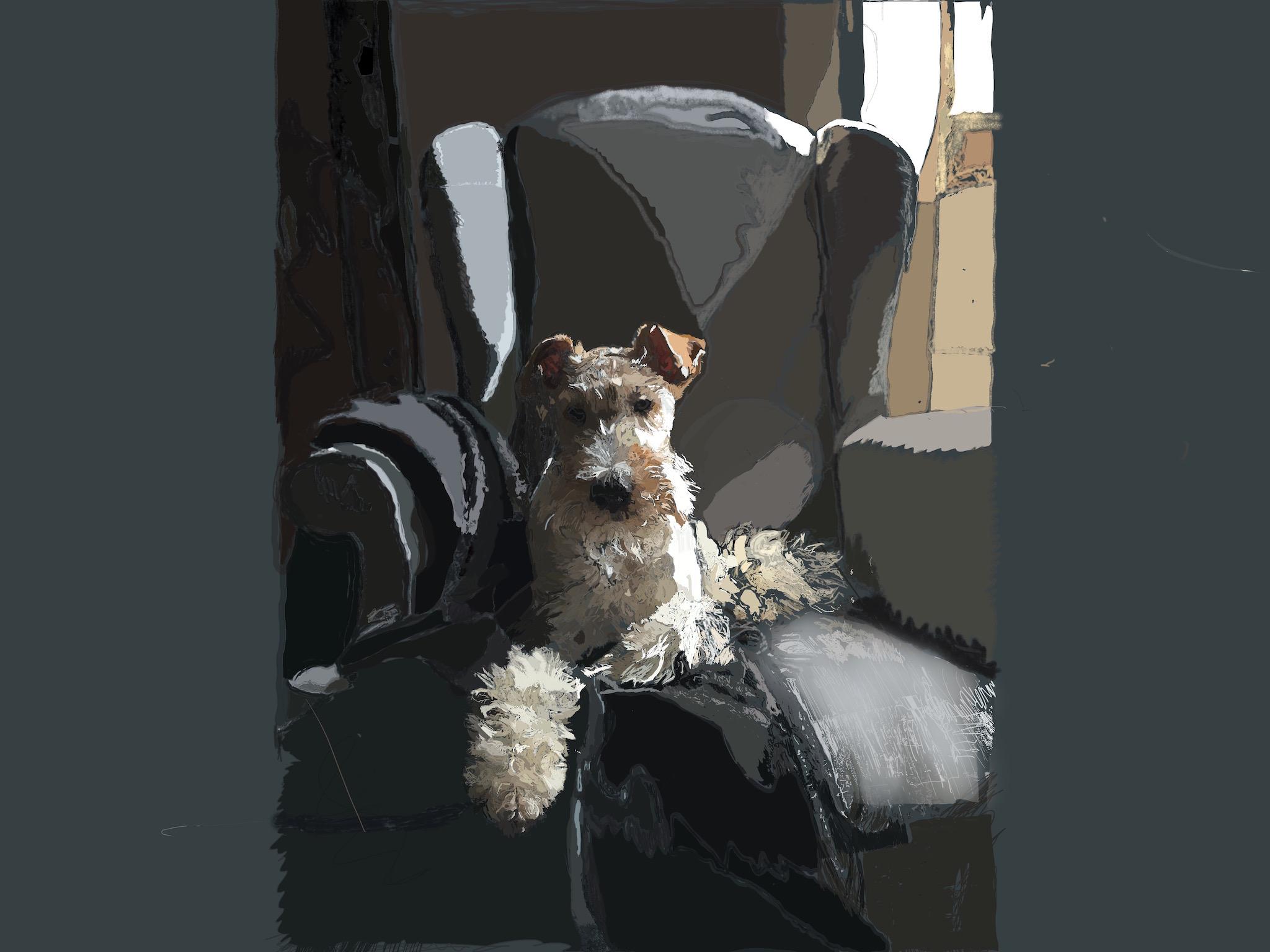
The additional brushes, such as abstract polygons and more, added extra effects, instantly. The ability to zoom in was massively welcome for detailed work with my limited dexterity.
ColorDrop, which lets you drag a colour onto the painting so that it spreads out until it reaches a border, are among my favourite features to play with. You can also use a long tap with your finger on the iPad to copy the colour directly underneath your digit, which is handy.
Other apps, such as the brilliant Paper, offer similar flexibility and spur your creativity. Procreate has such versatility, with everything from perfect straight lines, curves and circles to a neat smudging function, that I’ll be discovering extra nuances for some time. The richness and sophistication of the app, combined with the detail possible on the iPad Pro is supportive and inspiring.
And, honestly, best of all with this kind of app is the relief of not having to clean up paints and brushes afterwards.
Join our commenting forum
Join thought-provoking conversations, follow other Independent readers and see their replies
Comments