WhatsApp Status: The really useful feature you don’t even know exists
It launched earlier this year as a clone of Snapchat Stories, and is proving more popular than expected
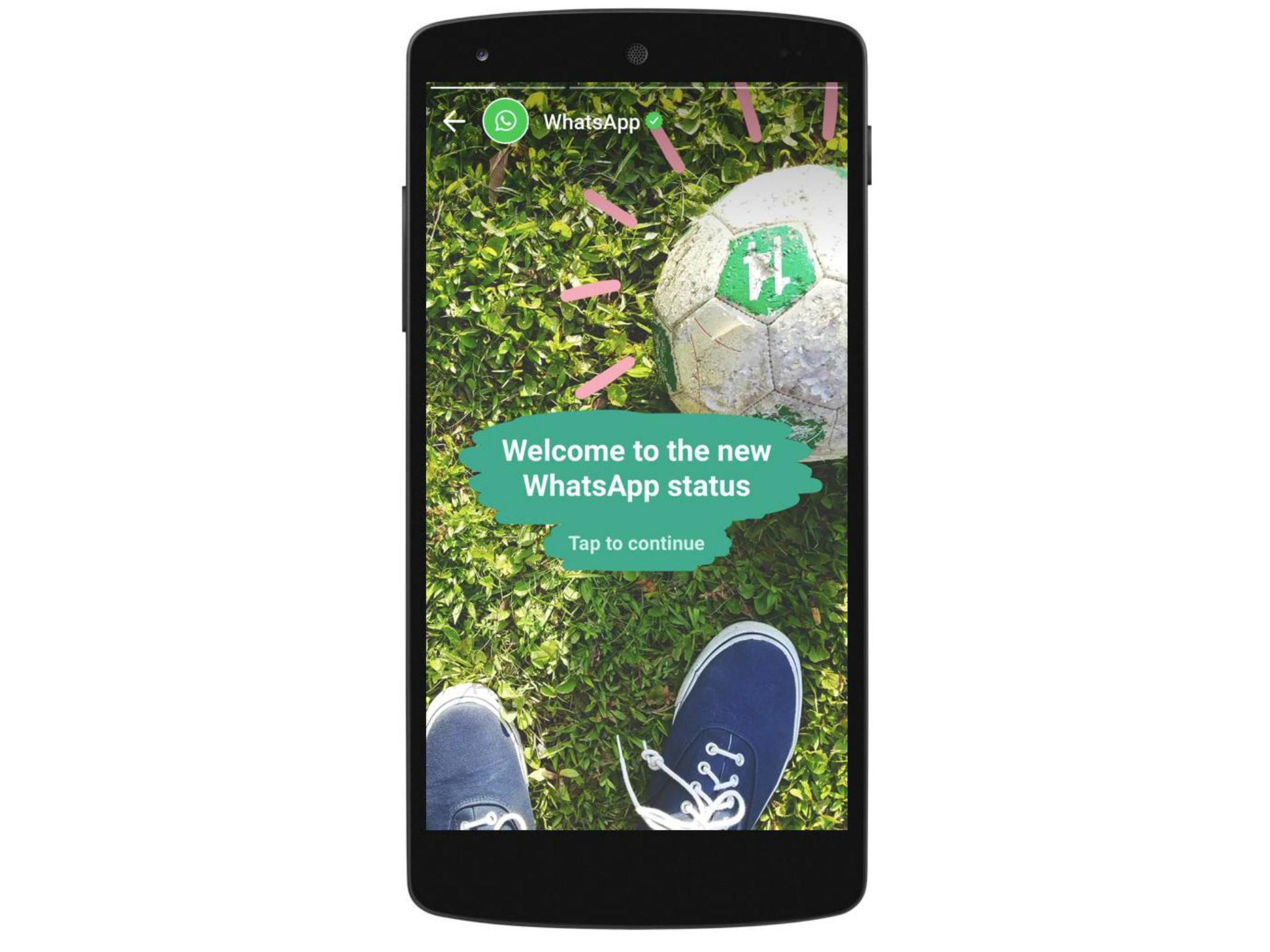
WhatsApp’s biggest new feature is proving surprisingly popular, and has already eclipsed Snapchat.
WhatsApp Status launched in February as an imitation of Snapchat Stories, letting you post customised photos and videos that disappear after 24 hours.
It now has 175 million daily users, significantly more than Snapchat’s 161 million, despite widespread bemusement when it was introduced earlier this year.
Here’s how to use WhatsApp Status.
Where to find Status
WhatsApp tweaked its user interface with the launch of Status, which has been treated to its own dedicated tab above the conversation list. To access Status, you can either tap the tab or swipe left from the WhatsApp home screen.
How to view someone’s status
You’ll find a list of statuses on the Status screen in the app – simply tap to watch them. To provide a little feedback on one of your friend's updates, tap Reply at the bottom of the screen while viewing their status.
How to add a status
To post your own status, hit the My Status button at the top of the Status screen or the circular green icon in the bottom right corner.
You can then take a picture, record a video or choose an existing file from your camera roll. Once you’ve made your choice, you can personalise it by adding a caption, emoji, text or drawings to it.
You can resize and rotate the emoji with a pinch, and resize and rotate the text, as well as change its colour and font. When you’re happy, tap Send.
Who can view your statuses?
Nobody that isn't saved to your phone’s address book can access your statuses. However, you can control which of your contacts can and can’t view them by tinkering with your privacy settings.
One the Status screen, tap the menu button in the top right corner, select Status Privacy and choose between the My Contacts Except… and Only Share With... options.
You can also see a list of exactly who has viewed your status, unless you’ve disabled Read Receipts for messages in WhatsApp. To re-enable Read Receipts, navigate to Settings > Account > Privacy and check the Read Receipts box.

How to delete a status
Though status updates automatically disappear after 24 hours, you can delete yours early if you want to.
On the Status screen, tap the three dots next to the My Status button, tap and hold the update you want to get rid of and hit the delete icon.
How to mute a status
You can easily mute a status too, in order to stop it from appearing at the top of the list on your Status screen.
Just tap and hold the update you want to mute and select Mute when the option appears.
In order to unmute any statuses you’ve muted, head to the Status screen, scroll down the page to the Muted Statuses section and tap and hold the update you’d like to unmute.
Join our commenting forum
Join thought-provoking conversations, follow other Independent readers and see their replies
Comments