The Independent's journalism is supported by our readers. When you purchase through links on our site, we may earn commission.
Pokémon Go: How to block seeing anything about the game from Google Chrome
It’s like a max repel for your browser
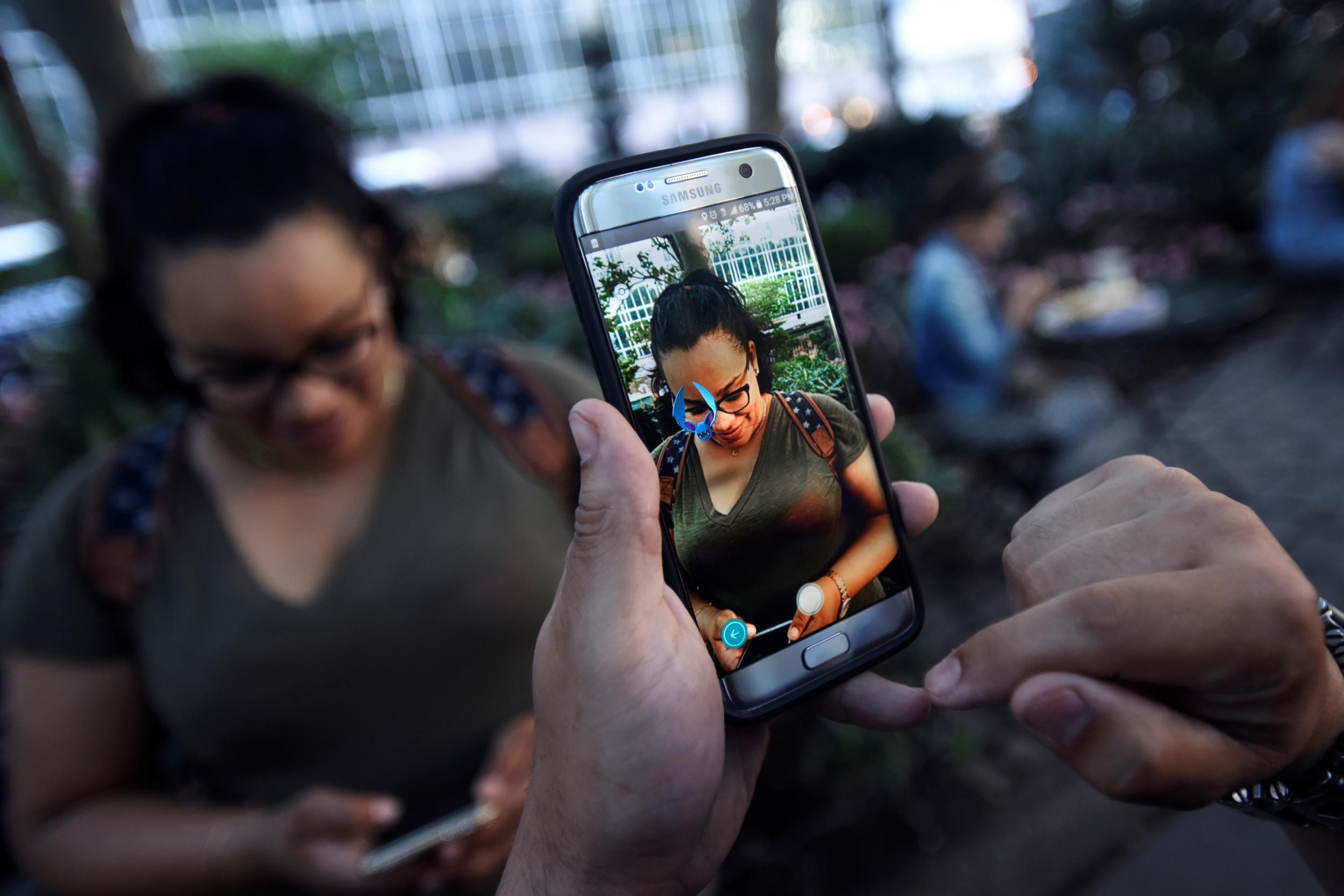
Tired of reading about Pokémon Go? A new Google Chrome extension called PokeGone could help you to erase all trace of it from the web. At least for you.
Unless you’ve been hiding under a rock – or maybe it was a well-disguised Onix – you’ve probably noticed that the augmented reality mobile game Pokémon Go has become something of a worldwide sensation.
Outside the streets are populated by adults and children alike seeking to catch ‘em all and be the very best like no one ever was. Despite its aim of drawing players out into the world, the game is no less prominent online, with countless articles, guides, and social media posts picking apart its every quirk and feature.
Whether you love the game or loathe it, you could be forgiven for a desire to see just a little bit less of it, which is why developer Jamie Farrelly has created the Google Chrome extension PokeGone.
Installing the PokeGone extension will block most, though not all, Pokémon related content from appearing on your browser.
“Sick and tired of hearing about Pokemon?” the description reads, “PokeGone will take care of that! This extension will stop your eyes from seeing grown adults raving on about Pokemon - simple as.”
Now that the game is beginning to roll out across European app stores and has officially launched in the UK the Pokemania isn’t likely to die down anytime soon so for those looking for less Pokémon content this could be the best option.
How to get Pokémon on Android and iPhone
iPhone
1. Log out of your current Apple ID on your iPhone. The fastest way is to open the App Store, click the Featured tab, scroll right to the bottom, tap your Apple ID and hit ‘Sign out’.
2. Go to Settings > General > Language & Region and change the region to the US, Australia or New Zealand.
3. Download any free app and you’ll be prompted to create a new Apple ID. Do so, and select ‘None’ in the billing menu. Add any US/Australia/NZ-based address.
4. Try searching for Pokémon GO again and it should now be there and ready to install. Time to start catching wild Rattatas in your local Sainsbury’s!
Android
How to get Pokémon GO on Android (slightly more tricky)
1. Download Pokémon Go from an APK download site such as APKPure.com, ideally directly on your phone but, failing that, on a PC (58.1MB file size).
2. If using a PC, attach your phone to the PC via USB and drag the downloaded file to your Downloads folder. On your phone go to Settings > Security and enable installation of apps from unknown sources. Now hit Pokémon Go in your Downloads folder to install the game.