iOS 8: the nine best features to try out once you download the iPhone and iPad update
From sharing your location in a group chat to setting up your phone's distress signal: here are some new tricks to try in iOS 8
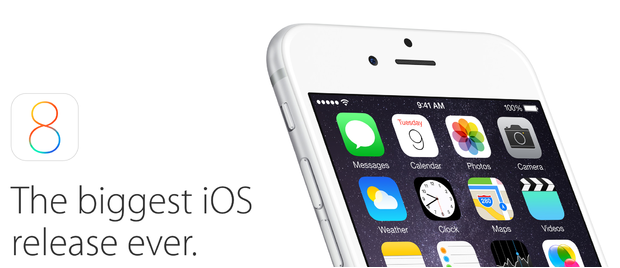
Apple is launching its latest mobile operating software later today (6pm in the UK) and with it a whole host of new toggles, switches, features and functions are about to become available for your iPhone or iPad – so what do you do first?
Read more: iOS 8: What do i need to get ready for the update?
iOS 8 review: not an overhaul, but the iPhone is growing up
ioS 8: six reasons you might want to hold off updating
1. Name, mute or leave a group conversation
For any messaging conversation with more than two participants you can now name it, mute it, share your location (great for arranging a meeting) or leave it altogether. Simply click ‘details’ in the top corner of the conversation for the new options.
2. Get Siri to identify a song
Shazam’s been doing this for a while but now song identification is built into Apple’s personal assistant. Simply ask “What song is playing?” and Siri will answer – including giving users an option to buy the track. You can also activate Siri without clicking the home screen - just say 'Hey, Siri!'.
3. Use a search engine that doesn't track you
DuckDuckGo has long been the search engine of choice for the privacy conscious. It has everything you'd expect - news, images, videos - but doesn't track your searches to create a user profile to sell to advertisers. Now you can make DuckDuckGo the default search choice in Safari!
4. Turn on your iPhone’s ‘distress signal’
‘Find My iPhone’ is a fantastic feature that allows you to locate, lock or wipe your device if it get’s lost or stolen (go Settings > iCloud to turn it on), but in iOS 8 there’s a new option to ‘Send Last Location’ - an iPhone distress signal that’s sent out to your iCloud account when the battery’s about to run out.
5. Take a time lapse video
Third party apps have done this for a while but now time lapse is built into the camera. Just swipe to the far left on the camera-mode dial and set the exposure. There’s also (finally) a self-timer for three or 10 seconds and new exposure options for changing how bright a picture looks.
6. Dictate a message in real time
The new Talk-to-Type mode on the keyboard (that little microphone icon) now works live and is even more accurate than before. If you’ve not tried it before it’s worth a go (though isn’t much fun to use in public).
7. Install a new keyboard
With iOS 8 Apple is finally opening up the keyboard to third-party options. Although the company is also greatly improving its own offering (which will now have context-sensitive word suggestions) it’s worth downloading SwiftKey from the App Store - the best independent mobile keyboard on the market.
8. See which apps are draining your battery
Battery life is a constant worry with smartphones, but now the iPhone lets you see which apps are the worst offenders when it comes to using up battery (find it in Settings > General > Usage > Battery Usage).
9. Take a call on your tablet
If you’ve installed iOS 8 on your iPad and it’s connected to the same Wi-Fi network as your iPhone then – voila – you can take calls on your iPad. When your phone rings a notification will flash up on your tablet and just pick up as you would a Skype call.
Subscribe to Independent Premium to bookmark this article
Want to bookmark your favourite articles and stories to read or reference later? Start your Independent Premium subscription today.
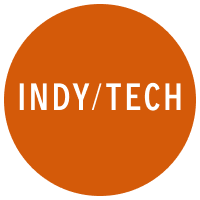
Join our commenting forum
Join thought-provoking conversations, follow other Independent readers and see their replies