Mac OS X El Capitan: how to download it and when it will come out
It's focused more on tweaks and upgrades than big features — but either way it's free, and makes your computer more secure
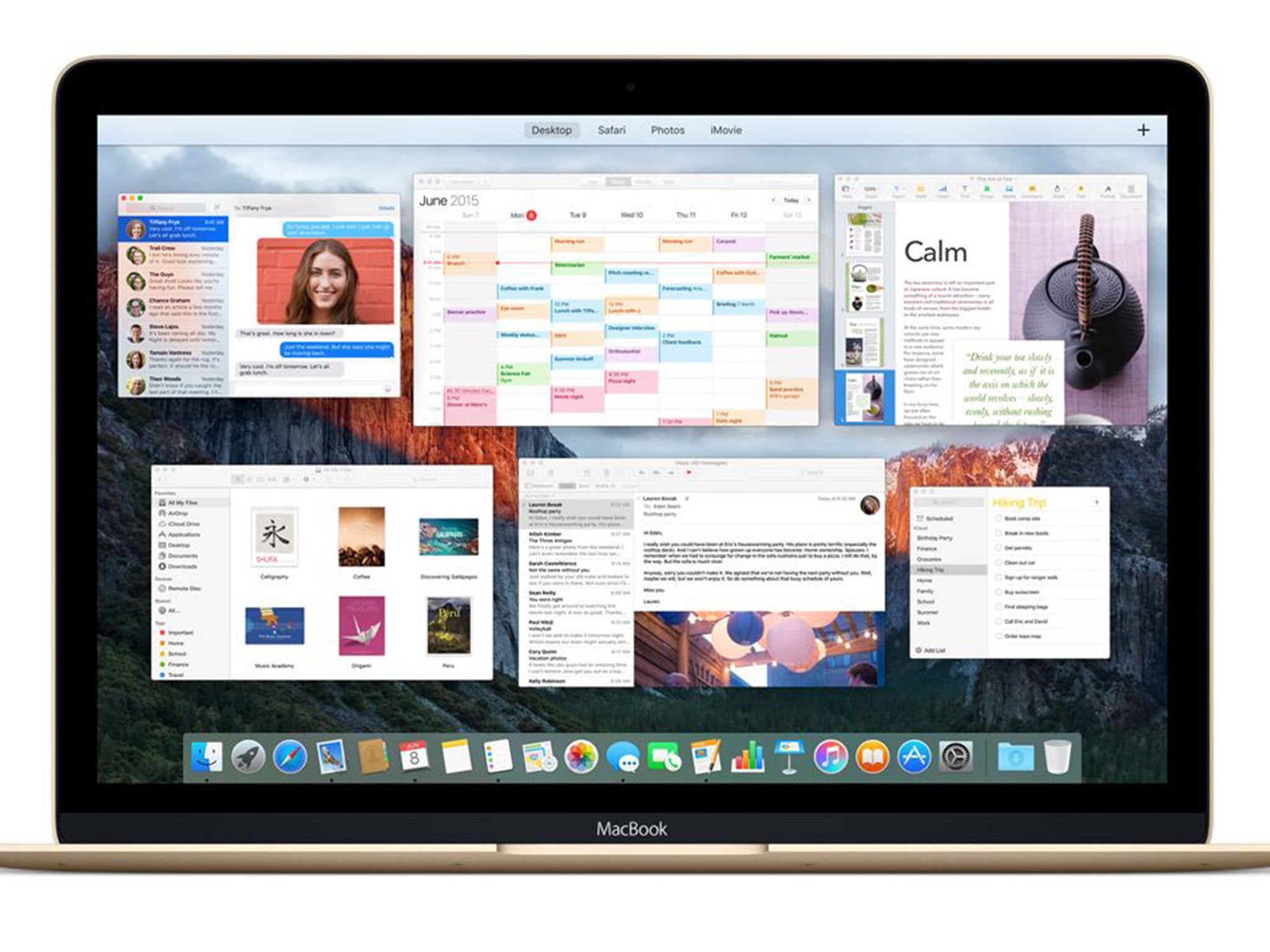
The new version of Mac OS X, El Capitan, is on its way to computers today. It brings with it a range of small upgrades, fixes and tweaks — and it’s free.
Downloading is recommended by most experts because as well as the new features, El Capitan will bring security updates so that staying on the current version will also keep your computer safe.
Like iOS 9, the new update for iPhones, it concentrates more on small improvements than big new features. But many of them are still useful for speeding up your use, like extra search features and a tool that turns your cursor big to make it easy to find.
When will it come out?
Apple usually drops its big updates at 10am local time. That means it should arrive about 6pm in the UK.
How to prepare for the upgrade
First, you’ll need to head to get your computer ready. Make sure that you have 6GB of free space — either delete anything unused or shift it to an external hard drive so you can get back to it later. (Remember you can easily re-download anything you got from the App Store if you delete it.)
Then make sure you have a full backup of your computer. You can do that using Apple’s own Time Machine, which will turn any hard drive into an automatic backup that can be easily restored, or through an external backup service like Backblaze.
There’s little chance that anything go wrong with the upgrade. But having a backup means that if it does you’ll be able to rescue all of your important stuff.
How to upgrade
If your Mac is on Snow Leopard or later, then you should have access to the App Store. You can get to it either by opening the app from the Applications folder, or go to the little apple in the top left hand corner and select App Store.
You can get the new Mac OS by heading to that app and looking out for it, in the Updates tab or on the home screen. You should also update everything else at the same time, so you can make sure that all of your apps are ready for El Capitan.
The whole process might take a while — the computer will need to download and then install the update — especially if you’re doing it soon after it has come out. But you should still be able to use your computer for most of the time.
If your computer is still on an operating system earlier than Snow Leopard, then you’ll have to get hold of a copy of that before you can upgrade.
What to do if you’re on the beta programme
Apple now runs a special programme to let people get early access to new versions of Mac OS. Once you’re on that beta programme, you’ll stay on it — receiving the incremental upgrades that come through the year, earlier than other people — but you might want to come off, now that the full version is out.
To get off the beta programme, you just head to the App Store section in System Preferences. From there, you can select the “Change…” button next to the “Your computer is set up to receive pre-release Software Update seeds” section, and set them to do “Do Not Show”.
Your computer will then stop downloading new versions issued under the beta programme. And when the next proper update comes along, you’ll be moved back onto the full releases.
System requirements
If your computer is already running Yosemite, the last update, then it’ll be able to run the new update. El Capitan is supported on all computers made since 2009, and some made in 2007 (the iMac and bigger MacBook Pros) and 2008 (the Mac Pro).
Join our commenting forum
Join thought-provoking conversations, follow other Independent readers and see their replies
Comments