iOS 9: how to prepare for new iPhone operating system ahead of release date
The new update is about to drop — get ready
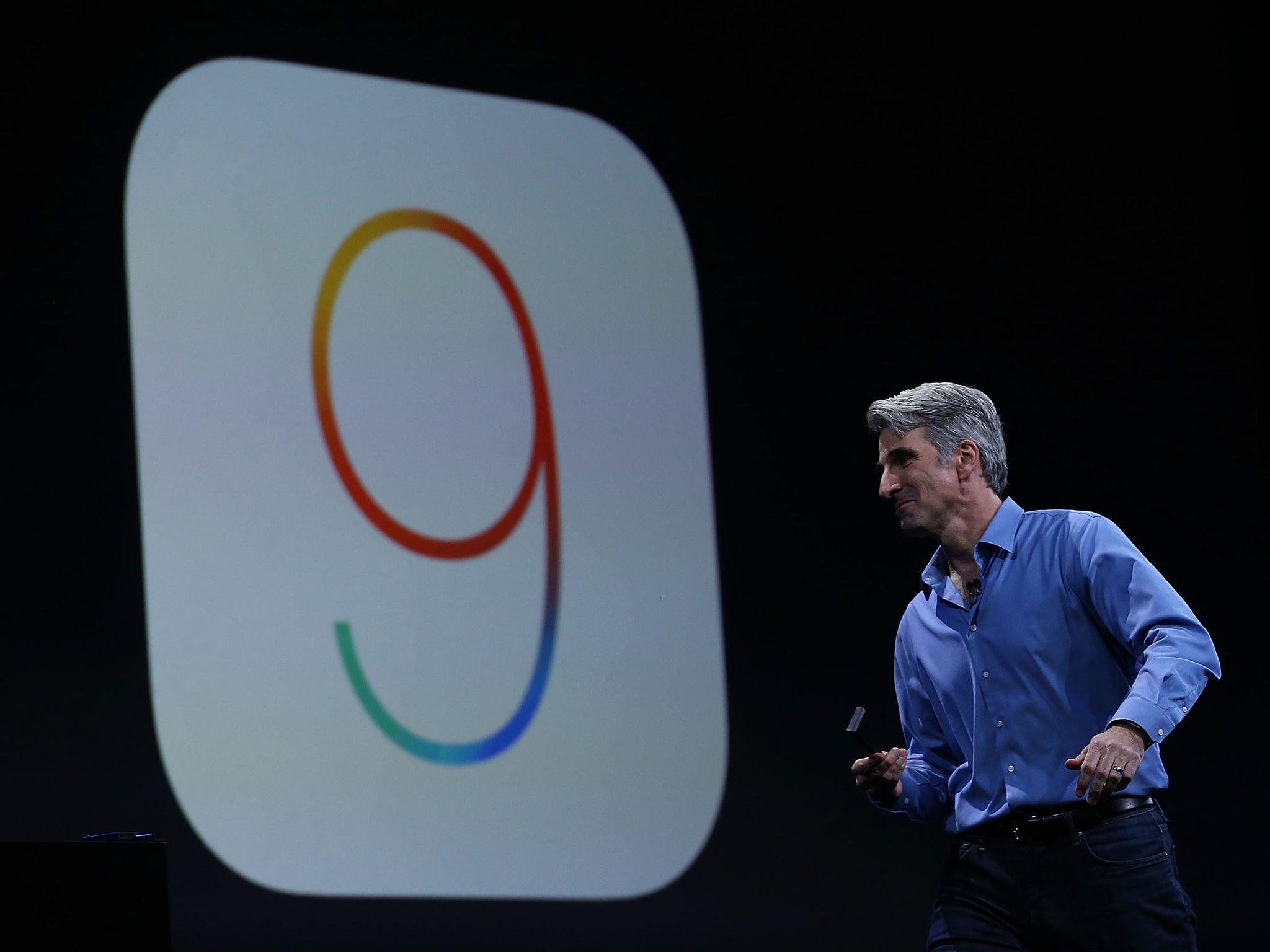
The new operating system for the iPhone, iOS 9, will be released on September 16 and bring a range of new features. But before installing, it’s worth making sure that your phone is ready, and that the process will be safe.
iOS 9 brings features including a much cleverer personal assistant, productivity features for iPads, Apple news and an upgraded Notes app. It also has tools to help track your sexual activity, settings that will help avoid bad wifi signal and have special albums for screenshots and selfies.
But before you download it, you should make sure you’re ready. Here’s everything to check, which you can do while you’re waiting for the update to go live.
Check you’re compatible
All the preparation will be for nothing if you can’t actually get the new update. But chances are you’ll be able to — it’s the same as iOS 8, and supports most recent Apple devices.
Any iPad apart from the first one can get iOS 9. Any iPhone from the 4S later can get it. Only the latest iPod Touch can.
Unlike previous updates, it’s unlikely that anyone on older phones will see any performance slowdowns when they upgrade to the newer software. Apple has emphasised that this update is about speeding up iOS 9 and making it slightly more stable, so it will probably fix some of the problems that people have had with other updates in the past.
Back up your phone
Apple has made it relatively easy to do this, through iCloud. You can do that either by heading to the iCloud settings and making sure that the backup is up to date (and to tell it to backup if it needs to), or you can plug it into your computer and go to iTunes and do it in the old way.
Or back up any important data ready for a complete wipe
Downloading a new operating system can be a good time to wipe everything off the phone and start again. It means losing a lot of important data — your messages can be hard to get back and you’ll have to resubmit your logins, for instance — but it also gets rid of all of the unimportant data, too.
You will of course want to make sure that you keep anything important — back up any information from your apps, and your photos, and so on onto your computer. Then you can do a clean install of the phone, wiping it from the Settings app and installing everything over and again.
Delete anything you don’t want
Every year, Apple releases a new iOS update. And every year people find that their phones storage is full and they need to delete stuff to make space.
That should be fixed, at least partly, this year. Apple has shrunk down the size of the update massively, meaning you’ll need less space. And it’s also bundling in a way of making it easier to delete and then re-download stuff on your phone so that you’ll have space for the download.
But it’s still worth making sure that anything you don’t want any more is gone. The easiest way to clear up space quickly is to head to settings and tap usage, then storage. That will show how much space each app is using, and so which are worth deleting.
Update your apps
It’s worth making sure that everything’s updated, so that you can make the most of the new operating system from the moment it’s downloaded. Most apps have already been updated for iOS 9 (but they’ll still work on iOS 8) so if you just head to the App Store, select update and make sure everything’s downloaded you should be ready.
Actually update
Since Apple started sending updates over the air, rather than needing phones to be plugged in, everything got a lot easier. You can just head to the “General” part of settings, tap “Software Update”, and see if iOS 9 has been sent to you yet.
If it has, the option to download and install will appear, and the phone should do the rest.
Join our commenting forum
Join thought-provoking conversations, follow other Independent readers and see their replies
Comments
Bookmark popover
Removed from bookmarks