Windows 8.1: A how-to guide to installing Microsoft's update
The latest version of the Windows operating system is now live - here's how to install it on your machine

Microsoft launched Windows 8.1 yesterday, an update for the Windows 8 operating system that adds back the start button as well as expanding the functionality of search and multi-tasking.
(Click here to read our guide to what's new in the update)
DVDs and digital downloads are both available from the Microsoft Store, costing £99.99 for the basic package, £189.99 for Windows Pro (this gives you enterprise features like remote desktop, extra encryption and the like) and £49.99 for the student version (this requires some form of authentication). These prices are all less for upgrades from Windows 7 (see below).
For those downloading the update it’s about 3.5GB in size and can run in the background whilst you carry on using your computer, but given that this is a recent release it’s reasonable to expect strained servers and slow downloads.
Those caveats aside, see below for a guide to getting Windows 8.1:
NB: These notes only apply if you’re a private customer or a small business. Enterprise customers who purchased Windows 8 through the Volume Licensing program will be able update en masse.
If you’re running Windows 8.1 preview
Extra keen Windows fans might have installed the Windows 8.1 preview released back in June but unfortunately Microsoft will punish you (very slightly) for your dedication. You can grab the update just like Windows 8 users (see below) but it’s recommended that you back up saved game files as they apparently don’t make the jump. Apps installed in the preview will also need to be downloaded again.
If you’re running Windows 8
Users already running Windows 8 will have the simplest ride. Simply head over to the Window Store via the live tile and download the update for free. It’ll probably take a couple of hours, with a restart and a log-in required once it’s done.
If you’re running Windows 7
Windows 7 users will have to consider the fact that that their computers won’t be touch-enabled (one of the standards for hardware running Windows 8 from the box). Touch isn’t mandatory for Windows 8 but it’s certainly very useful – navigating through those live tiles with the wheel on your mouse is much less satisfying than flicking about with your hand.
The jump from 7 to 8 will be a big one (from 8 to 8.1 less so) but if you’re keen then first check that you have the required specs: thats 16GBs or 20GBs of free space (for the 32-bit and 64-bit versions), a 1GHzprocessor, 1GB or 2GB of RAM (for the 32/64 versions again) and a graphics card capable of running Microsoft DirectX 9.
The upgrade should keep personal files (eg Office documents and pictures) but a back-up is still a necessity, just in case. It'll cost £75 for standard Windows 8.1 and £125 for the pro version.
If you’re running Windows XP or Vista
Microsoft have said that “Windows 8.1 is not designed for installation on devices running Windows XP or Windows Vista" but you can upgrade to 8.1 (if your machine can handle it) by jumping first to Windows 8, and then grabbing the update. Backing up is mandatory as settings and files won't be saved.
Still, if you are using a machine running Windows XP or Vista then it's almost certainly more convenient to go shopping for a new device altogether. If this is you then make sure you don't trash your old device - check out groups like Computers for Charities or Computer Aid International to see how your old PC or laptop might help someone in the developing world.
Subscribe to Independent Premium to bookmark this article
Want to bookmark your favourite articles and stories to read or reference later? Start your Independent Premium subscription today.
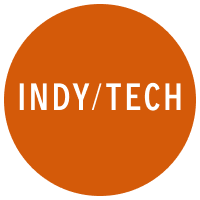
Join our commenting forum
Join thought-provoking conversations, follow other Independent readers and see their replies