iOS 10 new features: The 10 biggest changes in Apple’s latest software
The new release isn’t a major redesign or a complete overhaul – everything has just got slightly better, and slightly more useful
iOS 10 has just hits phones worldwide. It’s a complete renovation for your phone – and one that’s free for everyone.
The new update can be downloaded by just heading to the Settings on your phone. For a full guide to what to do you can click here; and if you want to get your phone ready, you can click here.
But if you’re all up to date and want to take the best of iOS 10 for a spin, here are all the new features you should try out.
The evolution of the iPhone
Show all 111) New lock screen
This might be the first thing you notice, and it’s probably the most significant change to your daily routine. The old slide-to-unlock lock screen is gone; in its place is one you press the home button to unlock.
You can try that out in practice just by locking your phone and waking it up. All you really need to know is that you press the home button to do everything, but if you’d like to find out more you can read our full write-up.
2) Huge changes to Messages
You can try these out straight away, though not all of them will work with people who haven’t yet upgraded to iOS 10 themselves.
The first things to have a go with are Apple’s own improvements to the app. You can find those by clicking the little arrow that’s appeared next to the field where you write messages – which will bring up options for sending drawings, heartbeats or pictures.
But by far the biggest change is the introduction of apps to Messages. You get on that by clicking the little icon that looks like the App Store – in there, you’ll find a host of different apps including ones for finding gifs and others for sending people money.
3) Useful notifications
Notifications have got much more rich (and also much bigger). Now, when they pop up on your lock screen you can hard or long press to interact with them, and if apps are properly made for iOS 10 then you’ll even be able to see a mini version of them as you do.
The best app to try this out with at the moment is the Messages app, when someone sends you a text. But integration should be coming to most apps soon, when you’ll get a proper chance to try them all out.
4) Useful 3D Touch
And that same theme runs into the home screen, when you’re on it. If you hard press on an app icon with 3D Touch, you’ll get a mini version of it that you can interact with.
That means that you can see who you’ve got emails from, for instance, or click to on Music to start some of your recently played albums.
Each of those things can be added as a widget to the lock screen, making them even quicker to view.
5) Apple Maps redesign
Apple’s controversial but hugely improved mapping has received perhaps the biggest renovation in iOS 10. The design is very different, and as are the features that are included.
It now gives you the opportunity to have your routes change as you move along, and to zoom in and out while you’r eon your journey. And it’ll let you schedule stop-offs, finding coffee or petrol while you’re on your journey.
But the biggest change is just how you find where you’re going. Using the search bar at the bottom will bring up a range of suggestions – including things pulled out of your mail and other apps, which the phone thinks that you’re likely to be heading to.
6) Apple Music redesign
When Apple Music came out last year, it was interesting and exciting but also a little confusing. Thankfully that’s been scrapped this year – and in its place comes a far easier to use design.
Gone are the different confusing sections like "New" and "Connect", with their features being folded into other parts of the app. In its place is an app that is like the rest of iOS 10 – slightly less packed with information, but with that information far more organised.
7) Deleting apps
There’s never been a finally more heartfelt and true than this one: You can finally delete the stock apps that you don’t use from your home screen.
So, for example, you can get rid of the Stocks app that you never use to check how the markets are doing; you can get rid of the Tips app that you never use to see how to use your phone.
It’s done as you’d expect to delete it. Just tap and hold on the relevant app and click the cross in the corner.
Some of the apps aren’t actually deleted, but all of them can be recovered through the App Store all the same. Just search for the app that you want to get back and it’ll look like you’re downloading it, but actually it’ll just appear back on your phone.
8) Changes to Photos
Photos has become far more clever, using artificial intelligence to search out the things you want to find. So now, for example, you can search for Tree and see all the trees you’ve photographed; you can tell it who people are and have it find pictures of them; and it’ll arrange special automatic memories of nice days out you’ve had.
You can try all those by heading into the Photos app. Initially it might be less full than you’d expect, because the calculations have to be done on your phone; they’ll be done overnight on the first day you plug it in.
9) Cleverer Siri
Apple is finally letting other apps have Siri talk to them, and them talk back. So you can ask for a ride to somewhere, for instance, and Siri will be able to ask Uber for a car; or you can ask to send someone money and it’ll sort that out for you.
Apps are just being updated to make this work correctly, but you should be able to try it out in apps like Uber from the beginning.
10) Better keyboard
This might not be the kind of thing that you’d want to try out straight away. But it’s the sort of thing that will gradually improve your life, quietly and slowly – which is actually a great representative for how iOS 10 feels.
The new keyboard can read your messages, so that it knows what people are asking. And it can then raid information to give up what people are asking for, quickly.
So, for instance, if someone asks for your email, it’ll just pop up in the suggestions box. No typing for you – you’ll be able to send it straight away.
Subscribe to Independent Premium to bookmark this article
Want to bookmark your favourite articles and stories to read or reference later? Start your Independent Premium subscription today.

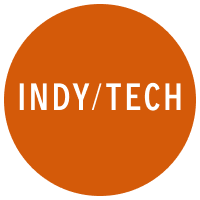
Join our commenting forum
Join thought-provoking conversations, follow other Independent readers and see their replies