The Independent's journalism is supported by our readers. When you purchase through links on our site, we may earn commission. Why trust us?
Best password managers 2025: Free and paid apps, tried and tested
Your brain is a terrible place to store things. Beat hackers with one of these tools
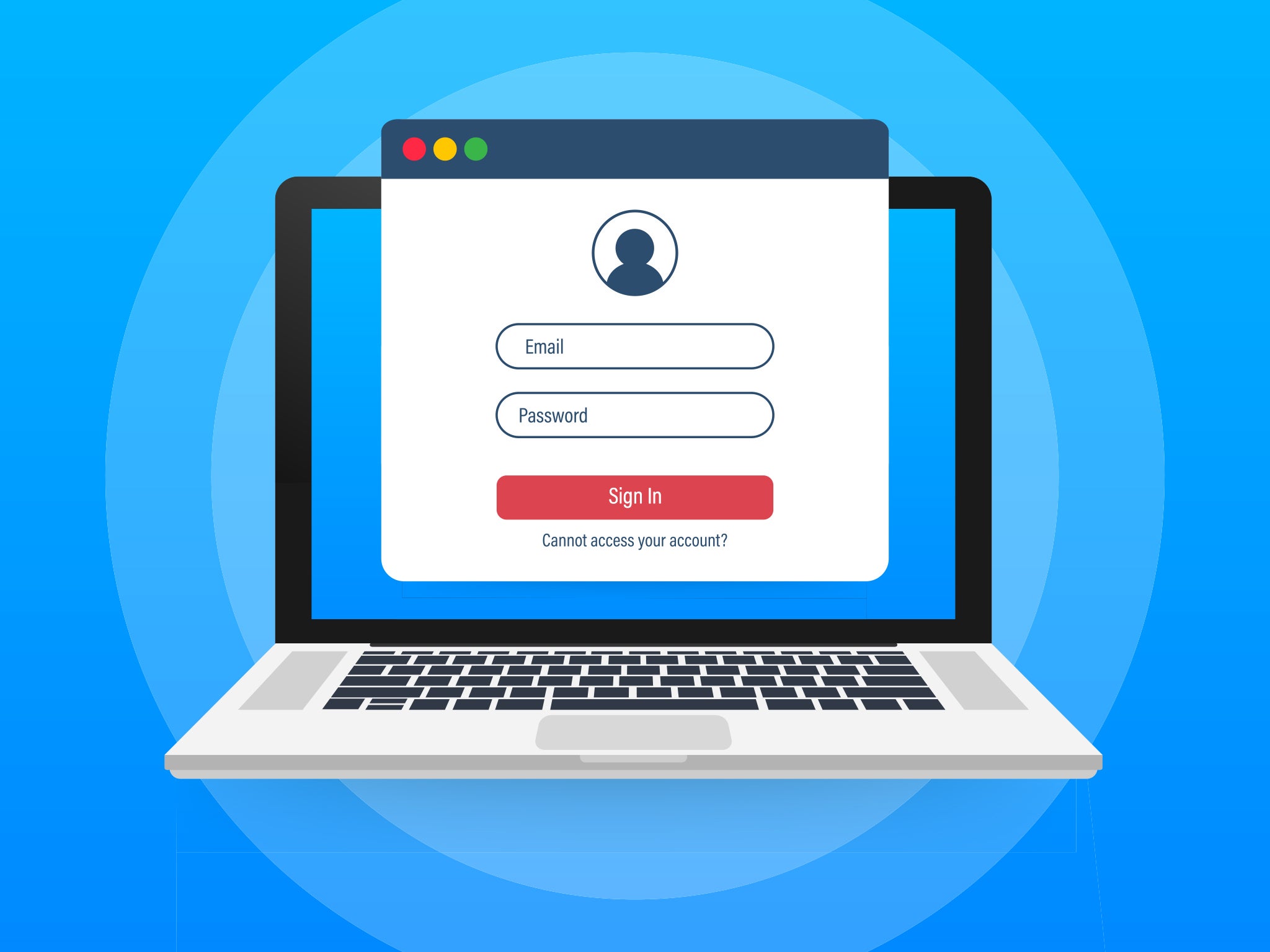
Still using your pet’s name and a couple of lucky numbers as your password? You’re not alone – but you really should stop. Weak passwords and password reuse are among the most common ways hackers get into your accounts, and scammers are getting more sophisticated by the day.
Password managers take the stress out of remembering your login credentials. They generate strong, unique passwords for every site, store them in an encrypted vault and autofill them when needed across your phone, laptop, browser and apps. Most even come with security alerts, data breach monitoring and support for newer tech like passkeys and biometric logins.
Some are better than others, though. We've tested a range of free and paid services to find the most secure, user-friendly and cross-platform password managers available right now. Whether you’re after simplicity, family sharing, or serious security, here are the best password managers in 2025.
How we tested
To help you pick the right password manager, we tried out the most popular free and paid-for options ourselves. We rated each one on how secure it feels, how easy it is to use day-to-day, and how well it works across different devices and browsers.
While the core features – saving passwords, autofill, and encryption – are fairly standard, some apps go further with extras like breach monitoring, biometric logins, secure file storage and passkey support. We’ve flagged these where they make a difference.
Why you can trust us
Our writers are experts in cybersecurity and privacy tools. Steve Hogarty has been testing VPNs and security software for years, with a focus on accessible, jargon-free advice. Alex Lee is The Independent’s senior tech critic and leads our VPN and password manager coverage, drawing on years of experience reviewing the latest privacy tools. Together, they’ve tested dozens of password managers to help you find the most secure and user-friendly options.
The best password managers for 2025 are:
- Best overall – 1Password: From £2.48 per month, 1Password.com
- Best free password manager – Bitwarden: Free, Bitwarden.com
- Best for security – Proton Pass: Free, Proton.me
- Best for Chrome users – Google password manager: Free, Passwords.google.com
- Best for simplicity – NordPass: Free, Nordpass.com
11Password

- Best Overall
- Two-factor authentication Yes
- Passkey support Yes
- Secure password sharing Yes, included in all paid plans
- Works with Windows, Mac, Linux, iOS, Android, Chrome, Safari, Firefox, Edge, Brave
- Why we love it
- Full passkey support and future-proof features
- Works seamlessly across devices and browsers
- Travel mode and Watchtower alerts are handy extras
- Polished interface, especially on iOS
- Take note
- No free tier
- Android UI is a bit clunky
1Password has everything you need from a password manager (and a few things you didn’t know you needed). It works on all your devices, syncs smoothly across browsers and now supports passkeys, so you can skip passwords entirely on newer websites.
The interface is clean and straightforward, and you don’t need to think twice about where anything is. It stores your login details, credit cards and personal info, and comes with 1GB of secure file storage for anything you’d rather keep locked down. The built-in Watchtower tool alerts you to weak or breached passwords, and travel mode temporarily removes sensitive data from your device when you’re going through border checks.
The individual plan covers all of this, while the family tier (£4.28 per month) lets you share logins securely with up to five people, create shared vaults for things like streaming accounts (so useful) or wifi passwords, and even help someone recover their account if they get locked out. There’s no free version, and the Android app can feel a bit clunky compared to the iPhone one, but if you want a secure, all-rounder that’s built to last, this is the one to get.
2Bitwarden

- Best Free password manager
- Two-factor authentication Yes
- Passkey support Yes
- Secure password sharing Yes, with premium version
- Works with Windows, Mac, iOS, Android, Chrome, Edge, Safari, Firefox
- Why we love it
- Free tier offers great service
- Syncs across multiple devices
- Open source
- Supports passkeys
- Take note
- Desktop app still feels a bit basic
While we’d always recommend paying for a VPN (and avoiding free ones entirely), password managers are a different story. Some of the best ones out there are completely free, secure and stuffed with features. Bitwarden is top of the list.
It’s open source, works across phones, laptops and browsers, and includes everything you’d want from a paid-for service. You get a secure password generator, two-factor authentication and full device sync, even on the free plan. It now supports passkeys, too, which are a newer, passwordless login tech that’s being rolled out by Google, Apple and others, so you’re covered for whatever the future throws at your inbox.
If you do upgrade to the premium tier, you’ll unlock extras like secure sharing with unlimited users and 1GB of encrypted file storage, handy if you’re running a small business or sharing logins across a household. The desktop app could be slicker, but for a free service, Bitwarden is hard to beat.
3Proton Pass

- Best For privacy
- Two-factor authentication Yee
- Passkey support: Yes Yes
- Secure password sharing Yes
- Works with : Windows, Mac, Linux, iOS, Android, Chrome, Firefox, Edge, Safari, Brave
If you care about privacy, Proton Pass is the one to beat. It’s made by the same people behind Proton Mail and Proton VPN, and is based in Switzerland, so there’s no data-retention laws. Everything is encrypted, including usernames and the websites you’re logging into. Plus, everything’s open source, so you can go digging into the code if you really want to.
The free plan’s already generous. You get unlimited passwords and passkeys, full device sync and 10 email aliases to keep your real address hidden when signing up to sketchy sites. If you upgrade to Proton Pass Plus, and you’ll also get dark-web monitoring, secure sharing, unlimited aliases and a built-in 2FA code generator. There’s also a family plan for up to six users, complete with private and shared vaults.
The desktop and browser apps are stable and clean, but the mobile app could use some work. It’s improved, but a bit heavy. On iOS, it used to be a bloated 500MB, though the devs have recently slimmed it down to around 260MB. It’s a lot lighter on Android though at just 80MB. It’s chunkier than rivals like Bitwarden, and autofill can feel slightly laggy. That said, if you want a password manager that puts privacy ahead of polish, Proton Pass is hard to beat.
4Google password manager

- Best For Google users
- Two-factor authentication Yes
- Passkey support Yes
- Secure password sharing Yes
- Works with Android, iOS (when used with Chrome), Windows, macOS, Linux, ChromeOS
- Why we love it
- Great for syncing across Google
- Has passkey support
- Take note
- Support is limited across devices
Google’s free password manager is built into every Google Account and always seems to be getting better. While you can save and autofill passwords in Chrome across devices, passkeys are also supported too, so you can log in without ever needing a password at all.
Simple and automatic, Google’s password manager is entirely free. When you sign up to a site using Chrome, it offers to save your login details, generate a strong password and warn you if it’s been part of a data breach. And with the latest updates, you can use it on iPhones too, as long as you’ve set Chrome as your autofill provider in the iOS settings.
The catch? It’s tightly tied to the Google ecosystem. There’s no true cross-platform desktop app, and there’s no secure password sharing outside family groups. Support on Safari or Firefox is minimal, but if you live in Chrome and use Android or iOS, it covers all the essentials.
5NordPass

- Best For simplicity
- Two-factor authentication Yes
- Passkey support Yes
- Secure password sharing Yes (premium only)
- Works with Windows, Mac, Linux, iOS, Android, Chrome, Firefox, Edge, Brave, Opera, Safari
- Why we love it
- Free plan includes cross-device sync
- Clean and beginner-friendly interface
- Take note
- Password sharing is locked behind the premium plan
- Fewer advanced features than Bitwarden
NordPass is a cross-platform password manager from NordVPN. It’s available on Windows, macOS, Linux, Android and iOS, and has browser extensions for Chrome, Firefox, Edge, Brave, Opera and Safari. Setup is quick, autofill works well and it’s dead easy to import your saved logins from Chrome or another existing password manager.
It does everything you’d expect, from generating strong passwords, syncing across devices and storing your credit card details, private notes and addresses in a secure vault. It also supports biometric login, hardware keys and passkeys, so you can store and autofill passwordless logins too.
The free plan covers all the basics, including password generation, sync and storage across devices. Upgrade to the £1.19 premium tier and you’ll unlock extras like dark-web monitoring, email aliasing, secure password sharing and emergency access. Autofill can be a little flaky on Safari, and secure sharing is locked behind the paywall, but NordPass uses top-of-the-line XChaCha20 encryption, and no, that’s not a TikTok dance craze. Nord has passed multiple independent audits, making it one of the more trustworthy options out there.
6Dashlane

- Best For features
- Two-factor authentication Yes
- Passkey support Yes
- Secure password sharing Yes
- Works with Windows, Mac, iOS, Android, Chrome, Firefox, Edge, Safari
- Why we love it
- Includes built-in VPN and dark-web scanning
- Supports passkeys and hardware security keys
- Take note
- Pricier than most alternatives
- Free version limited to just one device
- No encrypted file storage like some rivals
- Has removed the one-click password auto-change feature
Dashlane is a password manager for the security-conscious. It offers two-factor authentication, supports passkeys, and was one of the first services to embrace universal second-factor keys, which are basically physical USB dongles that prove it’s really you logging in. You can sync your passwords across all your devices and platforms, and Dashlane keeps everything uses 256-bit AES encryption.
You’ll also get dark-web alerts if your credentials show up in a breach, and VPN access is included on premium plans for added privacy when browsing on public wifi. Even with all the security features, Dashlane is really easy to use. The interface is clear, autofill works smoothly and it’s available on Windows, Mac, Android, iOS and all major browsers.
The downside? It’s more expensive than most rivals, and the free tier only works on one device. And sadly, one of Dashlane’s best features has been discontinued. The auto password changer, which could automatically update your login details across dozens of popular websites, is no more. Dashlane quietly pulled it, blaming the constant changes to website login forms that made it “too fragile” to maintain.
Still, if you want everything in one place, including your password manager, VPN, breach alerts and more, Dashlane is one of the most complete services.
Password manager FAQs
Where are my passwords stored?
Password managers keep passwords stored in a ‘vault’ that can only be opened using the combination of secret key and master password the first time you log in from a new device. It can then be opened using only the master password on subsequent attempts on the device.
Many password managers also feature a companion app for iPhones or Android devices, using biometric information such as fingerprint scanners or facial recognition services to quickly log in to other apps. When logging in to a social media site, the password manager will pop up and ask for your face or fingerprint – log in, and it will automatically fill your name, password and any other necessary information.
Some premium password managers offer different ‘vaults’ for family or businesses, meaning you can keep certain passwords private while sharing others safely with those who need them.
How do I switch password managers?
Many password managers have a tool that enables you to export data for use on another site. This usually means downloading the data as a CSV file – a type of spreadsheet file – and importing it into another service.
Are password managers safe?
As well as the aforementioned master password and the secret key – a long string of information unique to your account and very difficult to copy – password manager services keep your information encrypted using high-measure protocols, so, if a malicious individual accessed the company servers, the only data they would be able to gain would be unintelligible to them.
Moreover, while these hackers have a range of tools at their disposal to try and get your personal information, companies can add behind-the-scenes prevention methods, such as phishing nets, to stop you unintentionally giving away personal data, and keylogger prevention that stops software from tracking your keystrokes and working out your password from that.
Hackers have also been known to recreate browsers to deceive users, so these companies can also block their auto-filling service on websites that have not been digitally signed by the correct developer – something that hackers would struggle to recreate
The verdict: Password managers
If you’re just starting out, Bitwarden is the best free password manager. It’s open source, works across all your devices, and supports passkeys too. For most people, the free tier is more than enough, but you can always upgrade for extras like file storage and secure sharing.
Willing to pay? 1Password is the best overall. It’s secure and packed with loads of useful features like travel mode, breach alerts and shared vaults. If you prefer something more privacy-focused, Proton Pass is a close second, with open-source credentials, built-in 2FA and unlimited email aliases for hiding your identity online.






Bookmark popover
Removed from bookmarks